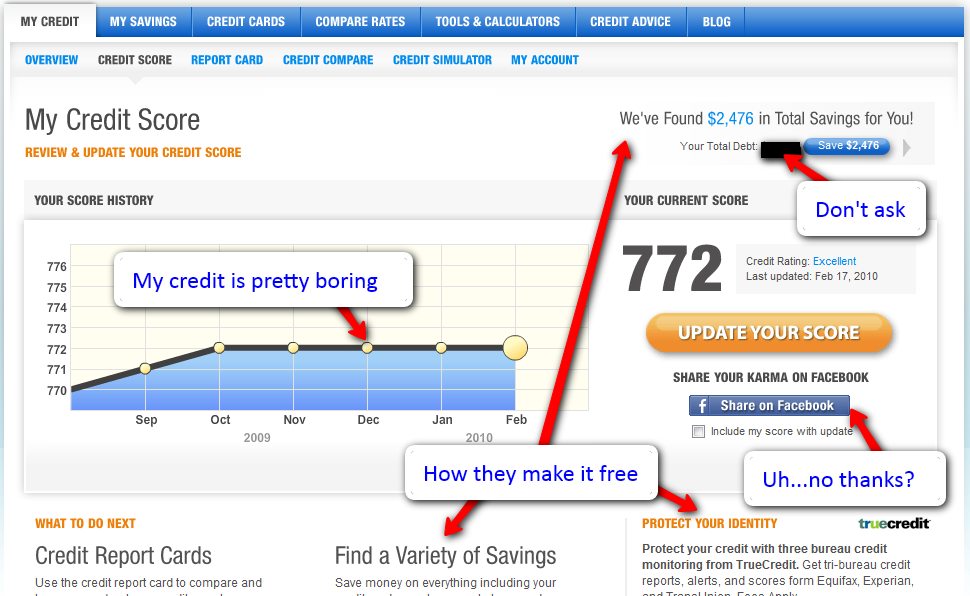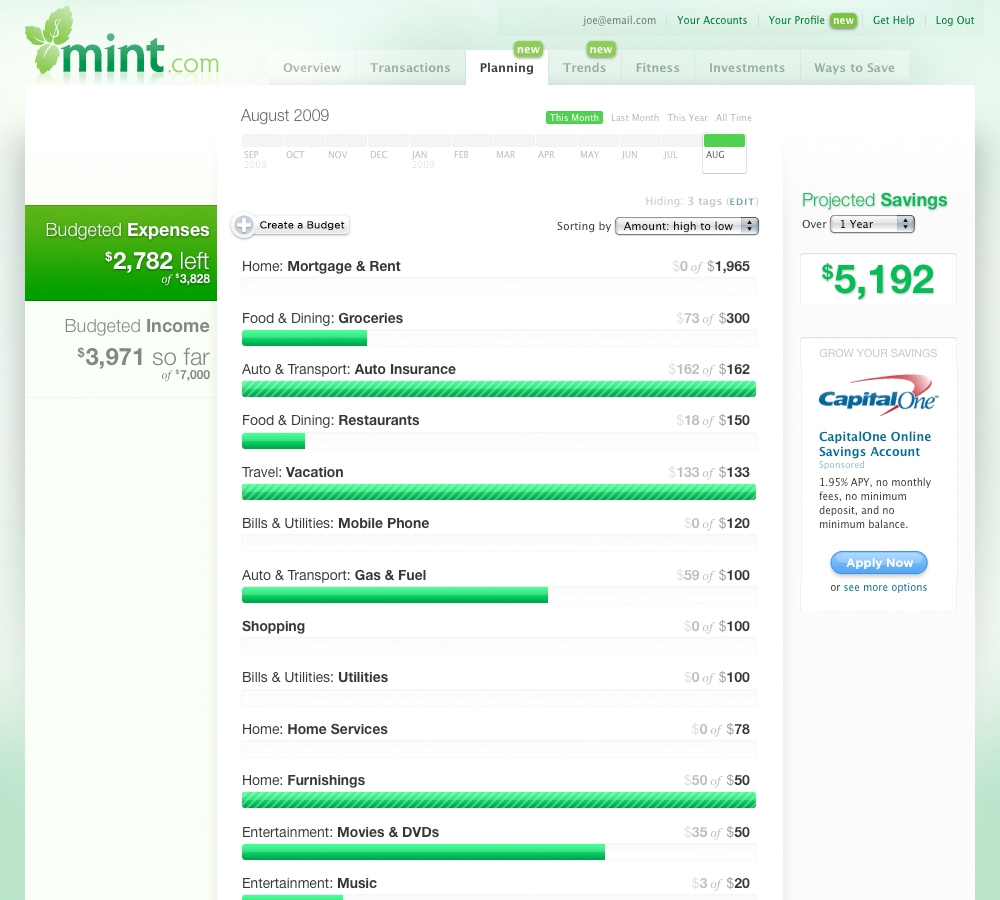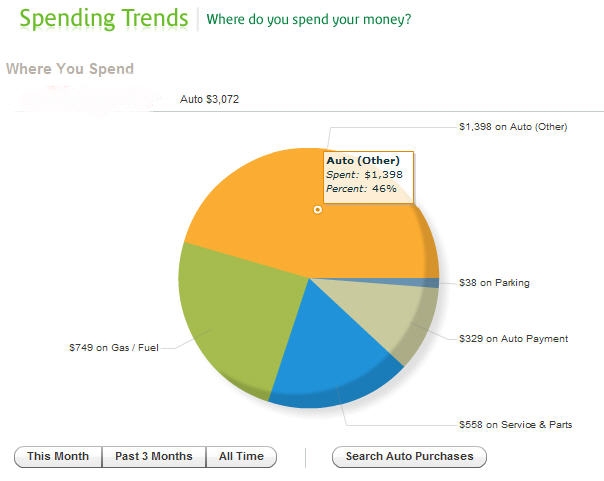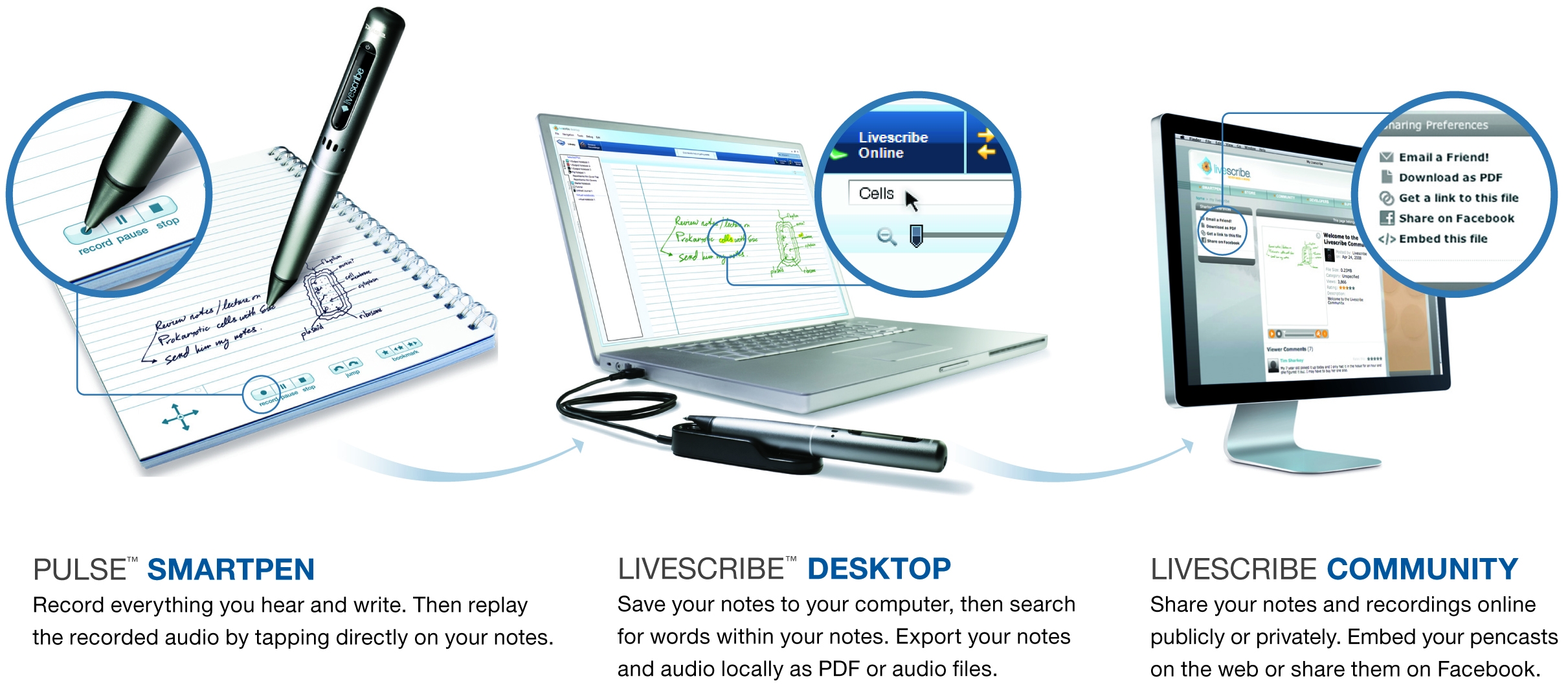OverExpressed
OverExpressedPosts Tagged ‘stuff-i-use’
Using Google Voice and Skype to Make and Receive Calls while Abroad
Getting your communications set up abroad can be a real pain, particularly if you want to have regular international communication. I’m spending 2 months doing research in Cape Town, South Africa, so I wanted to find a cheap solution for keeping in touch with people back in the states. I ended up going with Google Voice & Skype to make and receive calls at a cheaper rate than what I could get using a carrier directly.
Of course I could have just used my Sprint Android phone here, but their international rates were obscene. And I couldn’t just slip a new SIM card in (Sprint is CDMA), so I started off with purchasing a cheap new phone at a Cell C store here (local phone company). If you’re also on a non-GSM phone, you should be able to purchase a cheap phone for <$50 wherever you are.
Receiving Calls
In an ideal world, your friend would call you using some sort of fancy VOIP landline, like Vonage, which would allow them to make free international calls directly to your international number (this is what my parents do). However, landlines seem to be mostly dead among our generation, so you have to give another option for friends who want to call you directly from a mobile phone.
I first set up a Skype Online Number (previously known as a SkypeIn Number), which is basically a local phone number that forwards directly to your Skype account. I set mine to be a local number for the SF Bay area, but you’d want to make it whatever is cheapest for your friends to call. Whenever someone calls this number, they will be forwarded to your Skype account (so you can answer them from your computer if you’re online, and neither of you will be charged any additional fees).
If you then want these calls to forward to your cell phone abroad, you can set up Skype Call Forwarding. This service will forward calls to a number of your choice whenever you are not logged into Skype on a computer. The rates are a bit confusing, as you actually go by the regular Skype pay as you go call rates (they don’t have any special rates for the forwarding service – it’s treated the same as if you used Skype to call a phone in that particular country). Some representative forwarding rates for mobile phones (charged to you, not your friend) include (from cheap->expensive): China – $0.024/min, United States – $0.024/min, South Korea – $0.084, Taiwan – $0.116/min, Japan – $0.177/min, Ireland – $0.227/min, South Africa – $0.268/min, UK – $0.291/min, Spain – $0.312/min, Peru – $0.352/min. These rates are much lower if you’re having them forwarded to a landline (but then, you should probably just pick the call up on a computer for free directly).
Finally, if you really want to simplify things for your friends, you can add your Skype Online Number to your Google Voice profile, allowing people to reach you on your international cell phone by just calling the Google Voice number they’re already used to. You can even set up rules and filters to make sure you limit who can actually reach your international phone directly.
Making Calls
In order to make calls, you’ll want to set up a Skype To Go Number. This is similar to the Skype Online Number (that people call from your home country), but it’s a local number generated for the country where you’re traveling (you can create multiple Skype To Go numbers, too, if you’re traveling to several places). Then, using your mobile phone, you can call the Skype To Go number where you’ll get a prompt offering to connect you with one of your contacts (you can set up to 6 contacts online beforehand). This is obviously suboptimal as you lose access to your primary contacts list. But it’s the best way I’ve found. Skype will also let you adjust what number shows up on your friend’s caller ID when using this method (so you could set it to be your Google Voice number, so they’d have no idea you’re calling from Timbuktu).
When receiving calls, the only fee you have to pay is usually the small Skype rate per minute (most pay-as-you-go phones don’t charge for receiving calls, so you don’t incur additional fees from your provider abroad). However, if you want to make a call to someone internationally, you’ll be paying whatever your international provider rate is to call the local Skype To Go number, plus the Skype call rate for mobile phones in your area (same prices listed above). For me, this works out to 1.50 Rand (~$0.21)/min. So I’d usually only do this to call a contact and then ask them to call me back (so I don’t get charged $0.268/min from Skype + $0.21/min from Cell C).
The Competition
There are a number of other players coming up in this field. There are even several that could be cheaper than Skype (depending on which country you’re in). It’s definitely worth checking them out for your particular circumstances, but they all basically work how I described above. Competitors include Rebtel, Vopium, LocalPhone, TollFreeForwarding, and Ribbit Mobile.
Hopefully the Google Voice product will be extended to international calling soon, abrogating the need for this jerry-rigged system (and also giving you access to your entire contacts library when calling from abroad). It would also be nice to see all the major service providers using compatible networks, so users can easily switch their phones as they travel (I unfortunately didn’t think about this too much when I joined Sprint). But there have been a few perks to my brief romance with a “dumb” phone. The battery lasts for days, and I can definitely trust it to start up and shut down immediately when I want it to. Now if only the camera could take pictures with more than 17 pixels in them…
Update: According to @DouglasHwang, Skype fails behind the Great Firewall of China. Lame. Maybe one of those other competitors works, though.
Continue Reading | 21 Comments
Tags: Android, Google, Google Voice, Phone, Skype, stuff-i-use, Travel
Google Voice makes your phone smarter
It’s amazing to think how much communication has changed just during my quarter century of life. I got to see the rise of the internet, cell phones, and then cell phones with internet. Bad-ass. Now it’s hard to imagine what communication will look like 25 years from now, but I’ll bet Google will help push us there in at least some respects. For example, telephone communications suffer from a number of obnoxious shortcomings that Google has solved through their acquisition and subsequent development of Grand Central, a service you might better recognize as Google Voice.
Sometimes Google makes awesome acquisitions
Google has really been on top of its game when it comes to acquiring awesome products (YouTube, Etherpad, Picnik, Aardvark, Docverse, etc.). But one of their greatest claims has been Grand Central. I remember a few years ago when I was using Callwave to transcribe my voicemails and Grand Central to control the flow of my calls from phone to phone. Eventually, Callwave began charging for the service and, being a cheap grad student, I switched to Messagesling (deadpooled, unfortunately). However, my investment in Grand Central was validated when Google acquired them in 2007. But this basically lead to a lot of frustration on our end, as Google seemed to neglect the service for over a year. And then, out of nowhere, Google released Grand Central again, but rebranded as Google Voice. And the new service offered a number of improved features (including voice-to-text transcription). This quickly became my primary telephony manager.
Google Voice has more features than you can shake a stick at
But that’s ok, you don’t have to use all of them. But just in case you’re curious, here’s a summary:
- Call Forwarding | You set up a custom phone number (area code of your choice) that acts like a forwarding email address. Anyone calling this number passes through Google’s pipes and gets directed to one or more of your phones based on individual and group settings (coworkers ring the work phone, friends ring the cell).
- Voicemail Transcription | Although the accuracy is questionable, I can generally get the gist of the voicemail based on the transcription, eliminating the need to waste time listening to most messages.
- Call Recording | Simply pressing ‘4’ during a received call starts audio recording (saved to your Google Voice account). Unfortunately this doesn’t appear to work for outgoing calls yet, but would be awesome for keeping track of customer support communications (for quality assurance purposes only, of course).
- Searchable Aggregation| Everything is stored within arm’s reach, and it’s all searchable. You can finally get your personal and work communications all together.
- Free SMS | SMS is the biggest scam when it comes to mobile charges, but you can bypass these rates using Google Voice’s SMS capabilities (via the web or the native application). Although Sprint offers reasonable rates on plans with unlimited texts.
- Phone on the Interwebs | You can readily search your text messages and voicemails via the intuitive web interface, Android application, or mobile website (for those stuck with iPhones). Google offers call widgets to ease communication even further. I generally use the chrome plugin to manage texts and voicemails when I’m at my computer.
- Be an Asshole | Google Voice gives you lots of opportunities here. When someone calls, you have the option to listen-in as they leave a voicemail, deciding whether their puny request merits a response. You can also block numbers with ease, or set up granular options to forward to voicemail.
Room for improvement
While Google is definitely pushing some metaphorical envelopes with its Voice product, there are still quite a few critical envelopes looking for some pushing-love.
- Let’s begin with integration. If you don’t have a smart phone capable of running the Google Voice app (including the magic phone), you have to deal with a browser interface, which makes the app basically useless (it would just confuse your friends when you call from a different number from what they have stored).
- Even if you do have the authentic GVoice application, there doesn’t seem to be really good SMS integration. The app must remain open in order to receive notifications of text messages sent to GVoice (I circumvent this by having GVoice notifications forward to gmail, but not my SMS, so I get voicemail/SMS notification via the gmail notifier on Android). However, this means you’re out of luck if you wander somewhere without a data connection, like Kirkwood at Lake Tahoe.
- Google still seems to be having trouble working out number porting, so you can’t quite port your current number over yet. But they do let you make Google Voice your designated voicemail inbox for your current number.
- The Google Voice site seems a bit superfluous, and would probably be best implemented like Buzz, as an integrated layer within gmail. I already have these events forwarding to gmail, but really the whole communication interface should probably be there. Threading is also pretty bad in google voice, making SMS conversations a bit cumbersome to deal with.
- I still haven’t noticed much in the way of third party development on Google Voice. This could lend a lot of power to Google’s platform, so it’s probably just a matter of time before it happens. Especially considering the competition is playing this very angle.
Competition
Although Google seems to be safely ahead of its competitors, there is still quite a big market to grab, with a number of players reaching for it. Ribbit has already promoted some early showcases of its salesforce-style solution to telephony. Apple is also competing with Google Voice in some respects, trying to fascistitize it out of the app market because it’s better than Apple’s native interface. Gizmo5 also had an interesting technology until – oops, acquired by Google. Of course you can’t ignore the big old school fish in the new school sea, as Microsoft promotes their Phone Data Manager. There’s also Jajah and Skype for calling, Skydeck to track calls, Zyb to manage contacts, Slydial to sneak around voicemail, and Jott to interface with messaging. Am I forgetting anyone? I guess it doesn’t really matter, Google Voice will take over anyway. U! S! A! U! S! A!!!
Tags: Google, GoogleVoice, Grand Central, Mobile phone, SMS, stuff-i-use, Telephone, Telephony
Track your credit score for free with CreditKarma
 People seem to think credit scores are really important. I guess I haven’t really seen the value so much as a grad student who isn’t taking out any mortgages, though it probably had an impact on my auto loan a few years back. But I trust the finance people, it’s probably something to be concerned about when it comes to borrowing money for a car, a house, or a bikini. But really, I just like metrics of any kind, so of course I became interested in credit reports.
People seem to think credit scores are really important. I guess I haven’t really seen the value so much as a grad student who isn’t taking out any mortgages, though it probably had an impact on my auto loan a few years back. But I trust the finance people, it’s probably something to be concerned about when it comes to borrowing money for a car, a house, or a bikini. But really, I just like metrics of any kind, so of course I became interested in credit reports.
Prior to discovering CreditKarma, I used to get 3 free credit reports a year using annualcreditreport.com (note: don’t fall for the catchy jingles, freecreditreport.com is a scam). The basic idea is that each of the 3 major US credit reporting agencies is required by law to provide you with one free credit report a year, so I just made a note on my calendar to check a specific agency every 4 months. But this doesn’t give your actual credit score, just a report of your current number of accounts and a history of bad things you may have done. You usually have to pay some extra fee to get the score, unless you want to play a game of chicken with cancellation deadlines (which I’ve done before). But I’m done with all that now that I’ve found CreditKarma.
CreditKarma is free and it’s pretty awesome
CreditKarma is sort of like a Mint for your credit score. You have to enter your credentials once (name, address, social security number), and then they’ll track your score on a monthly basis (but they’ll also check it instantly at any point that you want). It’s important to note that these aren’t “hard” credit inquiries, so they don’t hurt your score. It’s also important to note that a lot of people are afraid of identity theft and martians and other crazy stuff, but the company seems pretty reliable to me.
Beyond quantifying your fiscal dependability in a single number, CreditKarma also provides some nice reports breaking down the individual areas that contribute to that score. They give you a letter grade and a percentile ranking relative to the rest of the herd, helping point you in the right direction to bring that score up to par. On top of that, you can run a “credit simulation” to predict how your credit would change based on a range of choices (paying off your loan, getting a new credit card, selling your soul, etc.). Ok, maybe not that last one. Anyway, all of this is pretty nice, with the only real catch being the targeted offers they show you. Fortunately, there aren’t any annoying pop-up ads, so it doesn’t really hurt the site’s credibility much…which I guess is good for a credit scoring site.
Continue Reading | 10 Comments
Tags: Credit, Credit Score, CreditKarma, Finance, Money, Personal finance, stuff-i-use
Manage your money with Mint
 I’m a firm believer in metrics. I love tools that help you measure and track things as easily and accurately as possible. This is probably one reason why I’m so interested in inexpensive diagnostics – to enable regular measurement of physiological changes. But today I want to talk about measuring money.
I’m a firm believer in metrics. I love tools that help you measure and track things as easily and accurately as possible. This is probably one reason why I’m so interested in inexpensive diagnostics – to enable regular measurement of physiological changes. But today I want to talk about measuring money.
People have tried preparing budgets and tracking spending all kinds of ways, ranging from simple spreadsheets to institution-specific tools to expensive software. There are at least three big issues with these solutions:
- Too much effort | You really just don’t have the time to manually enter all of your purchases, and to update budgets and goals in a manual fashion over time. At best you start off sticking to it but gradually slack off and give up.
- Not enough metrics | These methods generally aren’t very good for organizing purchases and making sure you’re sticking with goals for specific spending categories. This is critical for sifting through the junk to get relevant information.
- Too isolated | These tools tend to sit in a box somewhere. Most likely on your hard drive, though maybe in the cloud if you’re using Google Docs. You would really want something that you could access anywhere, and that could send you relevant notifications related to your spending and upcoming bills.
This is where Mint comes in. I’ve been using it for almost 3 years now (since they started their beta back in the summer of 2007), and I’ve been thoroughly impressed with the features and reliability they offer for tracking your finances. All you do is input the login information you use for each of your online accounts and Mint will automatically import and categorize all of your monthly data in a clean and intuitive interface. Here are some of the best features:
- It puts everything in one place | No more searching for specific purchases on a clunky bank website only to find you can’t actually see more than the past 6 months. Mint keeps all of your transaction histories in one place, with simple search and auto-tagging. It’s really amazing how comprehensive it is. I’ve got bank accounts, credit cards, student loans, and an auto loan all in there. If you happen to have a positive net worth, you can even track all those investments you have.
- It’s automatic | Mint is generally about 90% accurate in categorizing my transactions, making it really simple for me to get a quick look at exactly how much I spend on any particular category in a given time period (for example, how much was spent on fast food over the past year).
- It keeps you in the know | The primary concern I hear is mistrust in a startup to hold their financial information. However, I think Mint increases your security by notifying you of anything fishy going on in your finances. You can set all kinds of alerts based on spending and account balance thresholds, and Mint will let you know by SMS or email if anything unusual happens (still waiting for an Android app, though).
- It helps you budget | The budgeting tools help you keep track of your spending during the month, notifying you if money is disappearing faster than it should. This has helped me scale back spending when necessary.
- It identifies trends | Mint offers some very appealing charts to help visualize your spending by category. This way you can tighten your spending a little in areas that are hurting you most. It also helped me identify a relatively small, but regularly recurring, withdrawal from my account that should have been canceled. I was able to immediately contact the offending company and straighten things out.
For those of you who are concerned about leaving all your financial information in the hands of a startup, it should comfort you a little to know that they’ve been secure for the past 3 years of operation, and were even recently acquired by Intuit, a well-established financial software company. There are tons of reasons to love Mint, and it still surprises me how many of my friends haven’t even heard of it yet. Now you don’t have ignorance as an excuse. Go sign up!
Tags: Bank account, Finances, Intuit, Mint, Money, Personal finance, stuff-i-use
The Livescribe Pulse – A sweet pen you should probably get
Any sufficiently advanced piece of technology makes you look like a badass around friends. iPhones were cool when they first came out. Everyone wanted to touch the screen and play that stupid teetering ball game. The same thing will probably happen with the latest unnecessarily large iteration of the iPhone. But you really only get a few weeks of drool-inducing awesomeness. A month, tops. But I’ve had my Livescribe Pulse pen for almost a year now, and it still makes me a badass around almost anyone I show it to. Now I’d like to show it to you.
The Pulse
The Problem(s)
New devices don’t always have to solve existing problems, but they should at a minimum introduce you to a problem you never knew you had to begin with. The Pulse solves several existing and new problems:
- Taking notes: It sucks when you’re jotting down notes on something but can’t quite write fast enough to keep up. You miss some critical information and fall helplessly behind. Problem solved.
- Actually using your notes: Ok, so you have a bunch of notebooks filled with tons of valuable information. Now how do you access all those little bits? Not so easy. In an ideal world, you have everything uber-organized with a rainbow of plastic stickers. In the real world, it’s a mess of spiral notebooks and you really aren’t going to be able to find that reference you’re looking for. Problem solved.
- Sharing your notes: Yes, it would be nice to have all your notes in Google Docs. But sometimes it’s just not convenient or possible to use a computer. So then you have to resort to photocopies. Even if you do have the notes digitized, you’re probably lacking the original audio that could prove relevant. Problem solved.
- Doing cool stuff in your notebook: This falls more into the category of problems you didn’t really know you had. But what if you could touch a word and hear its translation into another language? Or write a calculation and get an instant answer wherever you are on the page? Or draw interactive elements on the page (like a piano)? Problem preemptively solved.
How it Works
The Pulse pen fundamentally has two sensors: one to record its position on special “dot paper”, and another to record audio. Both are incredibly sensitive and accurate, producing amazing results. The pen uses a high speed infrared camera positioned right below the ink stick to capture images of what the ink is touching. Livescribe has developed an incredibly large pattern of microscopic dots that are uniquely positioned so that a small look can tell you exactly where you are in the pattern. This pattern was then cut up into pages and distributed into notebooks. There are 4 spiral notebooks and 4 bound notebooks. So when I take notes in Notebook 1, the pen knows exactly where I am and records all of my strokes.
Beyond just recording where I am, the pen can perform an action at a given location based on its internal map of objects drawn on the page. The coolest example of this is definitely the piano. It’s just something you have to see.
Docking the pen to your computer via USB will automatically transfer new notes and recordings to the Livescribe Desktop application. The process is fairly simple and intuitive, though there were some bugs resulting from the release of the latest 2.0 software that have mostly been fixed now. The notes are then indexed using some incredible OCR algorithms, allowing pretty reliable search, even with chicken scratch like mine. The desktop application also interfaces directly with Livescribe Online, where you can upload “pencasts” (audio/text recordings) for public or private sharing.
The Features, The Features, What-What the Features!
Just to summarize the main features of the Pulse pen and associated software:
- Synced recording of audio and text | Enables chronological review of lectures according to your notes, and filling in any information you might not have been quick enough to jot down the first time around.
- Audio playback | In the notebook, you can touch any writing on the page and automatically play the audio that was recorded when it was being written. Once uploaded into the software, you can do the same thing by clicking with the mouse, only now you’ll actually be able to see the text being written as the audio plays.
- Indexing and powerful search | Livescribe is able to index all of your written words with high fidelity, providing a single search box through which you can look up any notes you’ve taken in the past. Third party apps could potentially index the audio, too. So now all of your notes will be at your fingertips.
- Sharing and export | You can easily upload pencasts to the Livescribe website, marking them as public or just sharing them privately by email. Your friends can then view the pencast right in their browser, or just download a pdf of the notes. Registered users get 500MB of free space. All notes can be exported to pdf and audio can be exported to AAC, MP4, or WAV. You can even embed the pencasts (try opening it in full-screen and clicking anywhere on the text to skip through the talk):
- Durable pen | I’ve been carrying it around in my pocket daily and still haven’t been able to break it.
- Long battery life | The battery lasts an extremely long time (I can record hours of text/audio on a single charge without getting near drained). They officially say it can record 5 hours of text & audio, or 6+ hours of just audio & 12+ hours of just text.
- Plenty of space | The data itself doesn’t seem to take up very much room. I only have a 1GB pen (they also have 2GB and 4GB version), but that’s been plenty for all of the notes and recordings I have made in all of my notebooks over the past year. I’m only using about half my space so far. And you can always “archive” your notes, removing them from the pen (but leaving them in your desktop software).
- Inexpensive media | The notebooks run ~$5 each for 200-page spiral notebooks or ~$12 each for smaller 200-page notebooks that are bound like moleskine books (they’re really nicely made for the cost). The pens are also really affordable at just around $150.
- The App Store | Currently in beta, this is perhaps one of the most compelling features of the Livescribe platform. The desktop software has an integrated app store through which you can download programs to your pen. These programs can be associated with special printouts (like a balance sheet or a survey), or they can just work on their own with any piece of dot paper. Some example applications include a language translator, a digital text converter, and a chemical structure recognition tool. You could imagine a lot of other interesting applications that could pay off big for developers.
Cool Things to do With It
I really think the Livescribe pen is a valuable tool for almost everyone I know. If you ever have meetings, classes, or work that requires written documentation, you should probably get one. Here are the main cases I’ve used it for:
- Meetings | It’s great having this pen to keep track of everything that goes down at any meeting I’m in. This makes it super easy to share what happened with people who couldn’t make it, or to give notes to people practicing a presentation (they can hear what they said, along with your feedback). It also helps with accountability – you have an easily searchable record of what everyone said, so it certainly clarifies any later disputes.
- Talks/Classes/Conferences | I guess meetings are kind of a specific instance of this “Talks” category, with the added purpose of documenting decisions. But the other stuff applies more generally (sharing notes with people afterwards, easily searching through them later). And if you can’t make it to a talk, you can just loan someone your pen and ask them to take notes just like they normally would – and you magically get a set of notes synced to the entire audio of the talk.
- Work/Lab Notebook | I’ll discuss this in a bit more detail later, but I think the Livescribe platform is really awesome for lab notebooks. I currently use a modified Livescribe notebook for all of my lab work, and it makes it incredibly easy to search for any past protocol or reagent I may have used. It’s also really easy to share those protocols with colleagues. And I think it’s more reliable for authentication purposes (and could be even more so if someone develops a digital signature authentication app). On top of all that, I’ll be able to take an electronic copy of my notebook with me when I finish, so I won’t have to decide between photocopier hell and losing everything I’ve done.
The Competition
The primary competitor to Livescribe is the Adapx Capturx (pronounced “Captures”) pen. One of the reasons it took me so long to get a Pulse is that I was waiting to see who would come out on top. The key differences I’ve noted are:
- Livescribe has its own desktop app | Whereas Capturx integrates into Microsoft Office OneNote. This is good and bad. It would be nice to just integrate with an accepted standard like OneNote. However, I’ve played around with OneNote a lot and I still don’t feel like it’s ready to be my primary notebook. Additionally, I’ve read that the OneNote OCR does not perform as well as Livescribe’s custom algorithms. Also, the desktop software enables a lot of other cool things, like synced audio/text playback and simple upload and sharing.
- Capturx lets you print paper with forms on it | This is pretty cool. You can print out a spreadsheet, for example, and then write numbers in it with the pen. Then, when you open that sheet on your computer, the numbers will automatically appear in a real excel spreadsheet (rather than just the image you would get with Livescribe). However, this type of service is definitely in the lineup for Livescribe, and wasn’t a big enough deal to sway me.
- Livescribe has an app store | This was definitely one of the key factors in my decision. The Livescribe pen has a lot of potential as a new platform that can be unlocked with active development. I’m excited to see what comes out. Though I suppose this does mean we’ll have to deal with some farting apps.
Overall, Capturx is more geared towards industrial uses and it’s not even available for direct purchase (you have to email a sales associate). Livescribe, on the other hand, has firmly placed its bet on education. Their pens target students for the most part, but I could see them getting picked up by others as interesting applications are developed. Unless you run a large company and are looking to automate some data entry for a bunch of employees, you want to go with the Livescribe Pulse.
The other obvious competition will come from the onslaught of tablet computers. I originally thought a tablet computer would be ideal for my purposes. However, I have found it much more convenient to just use this pen and paper, particularly in situations where it would be inconvenient or impossible to use a computer. It’s also much more informal and quick, without buggy software to deal with, making it perfect for meetings and lab work.
Room for Improvement
While I’ve been very happy with my Pulse pen (and I’ve even purchased one for my undergraduate researcher), it definitely has some issues. The pens could be made a bit smaller and have less Jetsonian appearance. The search component could be made a bit quicker and cleaner to navigate results. It would also be nice for paper printing to be a bit easier. I spent about half an hour at Staples trying to print some paper but eventually gave up (though the employee was super impressed with the pen and couldn’t believe these things were sold in Target right now). It would also be nice to have more options for notebooks (I ended up jerry-rigging a solution for my lab notebook, which I’ll talk about more in a later post). It would also be really cool to get some kind of video integration (like a companion camera that would sync the video with the audio and text taken by the pen).
Overall, it’s been a worthwhile purchase and I’d recommend it to any of my friends. I gave a demo to my advisor and he immediately offered to buy one for everyone in our lab. My parents were super impressed and are getting my sister one for her birthday (mainly to help with school). You can also buy it most anywhere (Amazon, Target, Staples, Best Buy, Apple Stores, and direct from Livescribe). It’s worth comparing because there are occasional discounts (10-20% off, or a free set of notebooks, worth $20).
Tags: Capturx, Livescribe, Livescribe Desktop, Livescribe Pulse, Notes, Productivity, stuff-i-use, Technology
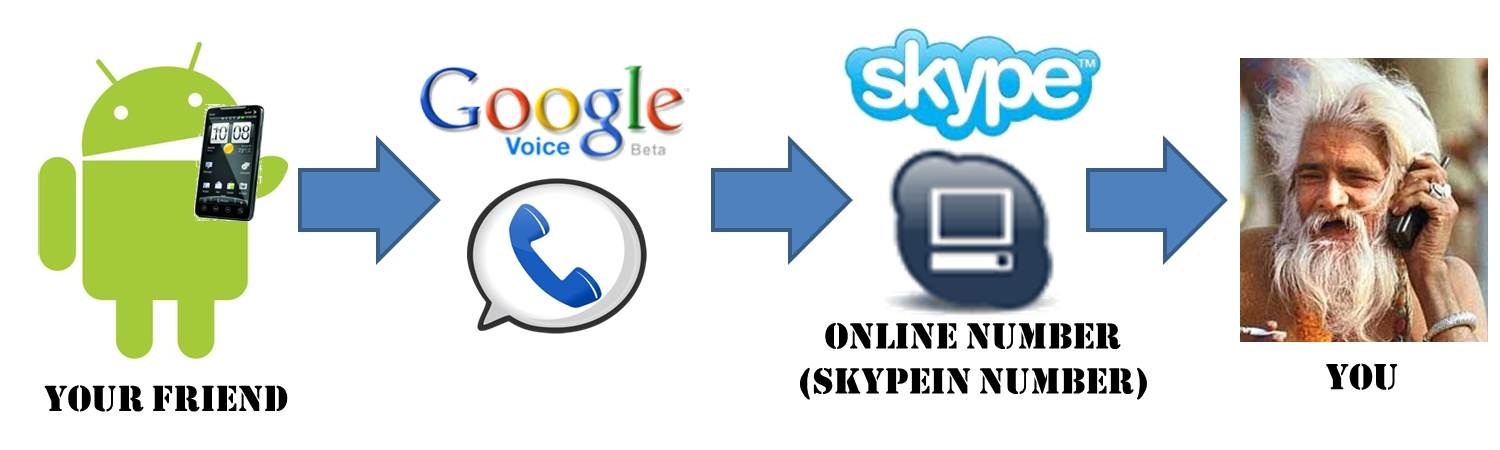
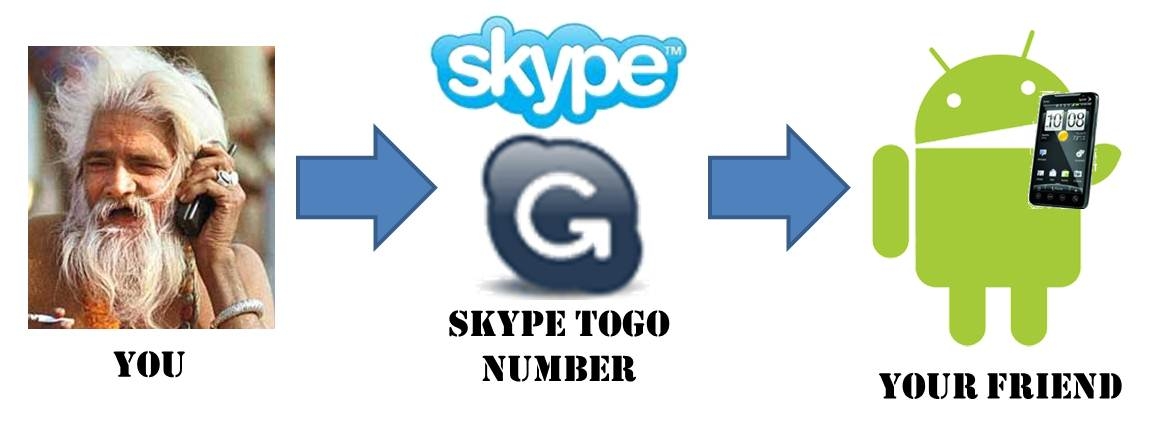
![Reblog this post [with Zemanta]](http://img.zemanta.com/reblog_e.png?x-id=32073e5c-529c-4f95-8cc0-0437c2ad5893)