OverExpressed
OverExpressedTrack your credit score for free with CreditKarma
 People seem to think credit scores are really important. I guess I haven’t really seen the value so much as a grad student who isn’t taking out any mortgages, though it probably had an impact on my auto loan a few years back. But I trust the finance people, it’s probably something to be concerned about when it comes to borrowing money for a car, a house, or a bikini. But really, I just like metrics of any kind, so of course I became interested in credit reports.
People seem to think credit scores are really important. I guess I haven’t really seen the value so much as a grad student who isn’t taking out any mortgages, though it probably had an impact on my auto loan a few years back. But I trust the finance people, it’s probably something to be concerned about when it comes to borrowing money for a car, a house, or a bikini. But really, I just like metrics of any kind, so of course I became interested in credit reports.
Prior to discovering CreditKarma, I used to get 3 free credit reports a year using annualcreditreport.com (note: don’t fall for the catchy jingles, freecreditreport.com is a scam). The basic idea is that each of the 3 major US credit reporting agencies is required by law to provide you with one free credit report a year, so I just made a note on my calendar to check a specific agency every 4 months. But this doesn’t give your actual credit score, just a report of your current number of accounts and a history of bad things you may have done. You usually have to pay some extra fee to get the score, unless you want to play a game of chicken with cancellation deadlines (which I’ve done before). But I’m done with all that now that I’ve found CreditKarma.
CreditKarma is free and it’s pretty awesome
CreditKarma is sort of like a Mint for your credit score. You have to enter your credentials once (name, address, social security number), and then they’ll track your score on a monthly basis (but they’ll also check it instantly at any point that you want). It’s important to note that these aren’t “hard” credit inquiries, so they don’t hurt your score. It’s also important to note that a lot of people are afraid of identity theft and martians and other crazy stuff, but the company seems pretty reliable to me.
Beyond quantifying your fiscal dependability in a single number, CreditKarma also provides some nice reports breaking down the individual areas that contribute to that score. They give you a letter grade and a percentile ranking relative to the rest of the herd, helping point you in the right direction to bring that score up to par. On top of that, you can run a “credit simulation” to predict how your credit would change based on a range of choices (paying off your loan, getting a new credit card, selling your soul, etc.). Ok, maybe not that last one. Anyway, all of this is pretty nice, with the only real catch being the targeted offers they show you. Fortunately, there aren’t any annoying pop-up ads, so it doesn’t really hurt the site’s credibility much…which I guess is good for a credit scoring site.
Continue Reading | 10 Comments
Tags: Credit, Credit Score, CreditKarma, Finance, Money, Personal finance, stuff-i-use
My problem with gmail and buzz – they broke RTM
Ok, I’m a huge fan of gmail. And I’m actually pretty happy with buzz as it’s opened up conversations with people I don’t normally interact with via standard web-based social networks. It’s also great how quick Google is to implement enhancements to these products. But this has led to one major issue I’ve had with google over the past couple of years – their updates frequently break third party plugins that leverage google’s API’s.
<rant>
Of course I wouldn’t necessarily expect Google to work hand-in-hand with every single third party developer, but they should at least keep some major ones in the know. In this case I’m referring to Remember the Milk. One of the most useful applications I’ve encountered on the web is the Remember the Milk plugin for gmail. For those who aren’t in the know, RTM is a simple task manager that lets you easily add tasks by typing things like “Send in rent check Thursday”. But really there isn’t anything that special about RTM when compared with the vast array of competitors (PhiTodo, Taskbarn, Remindr, teamtasks, Task2Gather, TheBigPic, Producteev, Basecamp, Planzone, and LifeTick, to name a few). In fact, RTM really disappoints when it comes to organizing and planning big-picture goals (TheBigPic and LifeTick are both much better for this). But the key redeeming feature for RTM is the gmail plugin.
The RTM gmail plugin is incredible. It is one of the few utilities that I absolutely rely on to remain organized on a day-to-day basis (others include gmail and gcal). And the key feature of the gmail plugin is that you can simply star an email and have it automatically become a task in the RTM side panel. This is extremely helpful for keeping up with emails. I can prioritize and postpone responses by relevance, and clicking on the task in the side panel will pull the relevant email up so I can address it right away. These features are especially critical since probably 70% of my tasks come as emails.
Google Broke RTM
However (and this is where my beef with gmail comes in), Google frequently updates the code for gmail, and many times that actually breaks features in the RTM plugin (with over 90 instances of a break and a required RTM fix!). It’s generally only a relatively small break for a day or so. But for for the past three weeks (up until late Monday night), the RTM plugin has been completely down. This is, of course, because of Google’s wide-spread updates and code freeze associated with the release of Buzz, though we had no way of knowing that when the issue first cropped up in the RTM forums.
So it’s mildly frustrating relying so heavily on a plugin that is at the mercy of every minor update pushed by Google. I’m hopeful that Google will try to work more closely with RTM in the future. Or maybe they could improve their own native Tasks application to bring it on par with RTM’s other features (though that’s obviously the more monopolistic solution).
</rant>
Anyway, I guess the main take-aways here are:
- Buzz is awesome, but Google needs to play nicer with third party applications, especially as we become more reliant on these cloud services for day-to-day work.
- You should try out the RTM Gmail plugin (make sure to use the actual Firefox or Chrome addon, the labs gadget isn’t even close). I don’t know how I kept track of things before it. I’ve definitely had trouble keeping up with tasks over the past three weeks while it went dark (sorry to everyone for that).
Continue Reading | No Comments
Tags: Google, Google Chrome, Mozilla Firefox, Remember the Milk, Tasks
Manage your money with Mint
 I’m a firm believer in metrics. I love tools that help you measure and track things as easily and accurately as possible. This is probably one reason why I’m so interested in inexpensive diagnostics – to enable regular measurement of physiological changes. But today I want to talk about measuring money.
I’m a firm believer in metrics. I love tools that help you measure and track things as easily and accurately as possible. This is probably one reason why I’m so interested in inexpensive diagnostics – to enable regular measurement of physiological changes. But today I want to talk about measuring money.
People have tried preparing budgets and tracking spending all kinds of ways, ranging from simple spreadsheets to institution-specific tools to expensive software. There are at least three big issues with these solutions:
- Too much effort | You really just don’t have the time to manually enter all of your purchases, and to update budgets and goals in a manual fashion over time. At best you start off sticking to it but gradually slack off and give up.
- Not enough metrics | These methods generally aren’t very good for organizing purchases and making sure you’re sticking with goals for specific spending categories. This is critical for sifting through the junk to get relevant information.
- Too isolated | These tools tend to sit in a box somewhere. Most likely on your hard drive, though maybe in the cloud if you’re using Google Docs. You would really want something that you could access anywhere, and that could send you relevant notifications related to your spending and upcoming bills.
This is where Mint comes in. I’ve been using it for almost 3 years now (since they started their beta back in the summer of 2007), and I’ve been thoroughly impressed with the features and reliability they offer for tracking your finances. All you do is input the login information you use for each of your online accounts and Mint will automatically import and categorize all of your monthly data in a clean and intuitive interface. Here are some of the best features:
- It puts everything in one place | No more searching for specific purchases on a clunky bank website only to find you can’t actually see more than the past 6 months. Mint keeps all of your transaction histories in one place, with simple search and auto-tagging. It’s really amazing how comprehensive it is. I’ve got bank accounts, credit cards, student loans, and an auto loan all in there. If you happen to have a positive net worth, you can even track all those investments you have.
- It’s automatic | Mint is generally about 90% accurate in categorizing my transactions, making it really simple for me to get a quick look at exactly how much I spend on any particular category in a given time period (for example, how much was spent on fast food over the past year).
- It keeps you in the know | The primary concern I hear is mistrust in a startup to hold their financial information. However, I think Mint increases your security by notifying you of anything fishy going on in your finances. You can set all kinds of alerts based on spending and account balance thresholds, and Mint will let you know by SMS or email if anything unusual happens (still waiting for an Android app, though).
- It helps you budget | The budgeting tools help you keep track of your spending during the month, notifying you if money is disappearing faster than it should. This has helped me scale back spending when necessary.
- It identifies trends | Mint offers some very appealing charts to help visualize your spending by category. This way you can tighten your spending a little in areas that are hurting you most. It also helped me identify a relatively small, but regularly recurring, withdrawal from my account that should have been canceled. I was able to immediately contact the offending company and straighten things out.
For those of you who are concerned about leaving all your financial information in the hands of a startup, it should comfort you a little to know that they’ve been secure for the past 3 years of operation, and were even recently acquired by Intuit, a well-established financial software company. There are tons of reasons to love Mint, and it still surprises me how many of my friends haven’t even heard of it yet. Now you don’t have ignorance as an excuse. Go sign up!
Tags: Bank account, Finances, Intuit, Mint, Money, Personal finance, stuff-i-use
The Livescribe Pulse – A sweet pen you should probably get
Any sufficiently advanced piece of technology makes you look like a badass around friends. iPhones were cool when they first came out. Everyone wanted to touch the screen and play that stupid teetering ball game. The same thing will probably happen with the latest unnecessarily large iteration of the iPhone. But you really only get a few weeks of drool-inducing awesomeness. A month, tops. But I’ve had my Livescribe Pulse pen for almost a year now, and it still makes me a badass around almost anyone I show it to. Now I’d like to show it to you.
The Pulse
The Problem(s)
New devices don’t always have to solve existing problems, but they should at a minimum introduce you to a problem you never knew you had to begin with. The Pulse solves several existing and new problems:
- Taking notes: It sucks when you’re jotting down notes on something but can’t quite write fast enough to keep up. You miss some critical information and fall helplessly behind. Problem solved.
- Actually using your notes: Ok, so you have a bunch of notebooks filled with tons of valuable information. Now how do you access all those little bits? Not so easy. In an ideal world, you have everything uber-organized with a rainbow of plastic stickers. In the real world, it’s a mess of spiral notebooks and you really aren’t going to be able to find that reference you’re looking for. Problem solved.
- Sharing your notes: Yes, it would be nice to have all your notes in Google Docs. But sometimes it’s just not convenient or possible to use a computer. So then you have to resort to photocopies. Even if you do have the notes digitized, you’re probably lacking the original audio that could prove relevant. Problem solved.
- Doing cool stuff in your notebook: This falls more into the category of problems you didn’t really know you had. But what if you could touch a word and hear its translation into another language? Or write a calculation and get an instant answer wherever you are on the page? Or draw interactive elements on the page (like a piano)? Problem preemptively solved.
How it Works
The Pulse pen fundamentally has two sensors: one to record its position on special “dot paper”, and another to record audio. Both are incredibly sensitive and accurate, producing amazing results. The pen uses a high speed infrared camera positioned right below the ink stick to capture images of what the ink is touching. Livescribe has developed an incredibly large pattern of microscopic dots that are uniquely positioned so that a small look can tell you exactly where you are in the pattern. This pattern was then cut up into pages and distributed into notebooks. There are 4 spiral notebooks and 4 bound notebooks. So when I take notes in Notebook 1, the pen knows exactly where I am and records all of my strokes.
Beyond just recording where I am, the pen can perform an action at a given location based on its internal map of objects drawn on the page. The coolest example of this is definitely the piano. It’s just something you have to see.
Docking the pen to your computer via USB will automatically transfer new notes and recordings to the Livescribe Desktop application. The process is fairly simple and intuitive, though there were some bugs resulting from the release of the latest 2.0 software that have mostly been fixed now. The notes are then indexed using some incredible OCR algorithms, allowing pretty reliable search, even with chicken scratch like mine. The desktop application also interfaces directly with Livescribe Online, where you can upload “pencasts” (audio/text recordings) for public or private sharing.
The Features, The Features, What-What the Features!
Just to summarize the main features of the Pulse pen and associated software:
- Synced recording of audio and text | Enables chronological review of lectures according to your notes, and filling in any information you might not have been quick enough to jot down the first time around.
- Audio playback | In the notebook, you can touch any writing on the page and automatically play the audio that was recorded when it was being written. Once uploaded into the software, you can do the same thing by clicking with the mouse, only now you’ll actually be able to see the text being written as the audio plays.
- Indexing and powerful search | Livescribe is able to index all of your written words with high fidelity, providing a single search box through which you can look up any notes you’ve taken in the past. Third party apps could potentially index the audio, too. So now all of your notes will be at your fingertips.
- Sharing and export | You can easily upload pencasts to the Livescribe website, marking them as public or just sharing them privately by email. Your friends can then view the pencast right in their browser, or just download a pdf of the notes. Registered users get 500MB of free space. All notes can be exported to pdf and audio can be exported to AAC, MP4, or WAV. You can even embed the pencasts (try opening it in full-screen and clicking anywhere on the text to skip through the talk):
- Durable pen | I’ve been carrying it around in my pocket daily and still haven’t been able to break it.
- Long battery life | The battery lasts an extremely long time (I can record hours of text/audio on a single charge without getting near drained). They officially say it can record 5 hours of text & audio, or 6+ hours of just audio & 12+ hours of just text.
- Plenty of space | The data itself doesn’t seem to take up very much room. I only have a 1GB pen (they also have 2GB and 4GB version), but that’s been plenty for all of the notes and recordings I have made in all of my notebooks over the past year. I’m only using about half my space so far. And you can always “archive” your notes, removing them from the pen (but leaving them in your desktop software).
- Inexpensive media | The notebooks run ~$5 each for 200-page spiral notebooks or ~$12 each for smaller 200-page notebooks that are bound like moleskine books (they’re really nicely made for the cost). The pens are also really affordable at just around $150.
- The App Store | Currently in beta, this is perhaps one of the most compelling features of the Livescribe platform. The desktop software has an integrated app store through which you can download programs to your pen. These programs can be associated with special printouts (like a balance sheet or a survey), or they can just work on their own with any piece of dot paper. Some example applications include a language translator, a digital text converter, and a chemical structure recognition tool. You could imagine a lot of other interesting applications that could pay off big for developers.
Cool Things to do With It
I really think the Livescribe pen is a valuable tool for almost everyone I know. If you ever have meetings, classes, or work that requires written documentation, you should probably get one. Here are the main cases I’ve used it for:
- Meetings | It’s great having this pen to keep track of everything that goes down at any meeting I’m in. This makes it super easy to share what happened with people who couldn’t make it, or to give notes to people practicing a presentation (they can hear what they said, along with your feedback). It also helps with accountability – you have an easily searchable record of what everyone said, so it certainly clarifies any later disputes.
- Talks/Classes/Conferences | I guess meetings are kind of a specific instance of this “Talks” category, with the added purpose of documenting decisions. But the other stuff applies more generally (sharing notes with people afterwards, easily searching through them later). And if you can’t make it to a talk, you can just loan someone your pen and ask them to take notes just like they normally would – and you magically get a set of notes synced to the entire audio of the talk.
- Work/Lab Notebook | I’ll discuss this in a bit more detail later, but I think the Livescribe platform is really awesome for lab notebooks. I currently use a modified Livescribe notebook for all of my lab work, and it makes it incredibly easy to search for any past protocol or reagent I may have used. It’s also really easy to share those protocols with colleagues. And I think it’s more reliable for authentication purposes (and could be even more so if someone develops a digital signature authentication app). On top of all that, I’ll be able to take an electronic copy of my notebook with me when I finish, so I won’t have to decide between photocopier hell and losing everything I’ve done.
The Competition
The primary competitor to Livescribe is the Adapx Capturx (pronounced “Captures”) pen. One of the reasons it took me so long to get a Pulse is that I was waiting to see who would come out on top. The key differences I’ve noted are:
- Livescribe has its own desktop app | Whereas Capturx integrates into Microsoft Office OneNote. This is good and bad. It would be nice to just integrate with an accepted standard like OneNote. However, I’ve played around with OneNote a lot and I still don’t feel like it’s ready to be my primary notebook. Additionally, I’ve read that the OneNote OCR does not perform as well as Livescribe’s custom algorithms. Also, the desktop software enables a lot of other cool things, like synced audio/text playback and simple upload and sharing.
- Capturx lets you print paper with forms on it | This is pretty cool. You can print out a spreadsheet, for example, and then write numbers in it with the pen. Then, when you open that sheet on your computer, the numbers will automatically appear in a real excel spreadsheet (rather than just the image you would get with Livescribe). However, this type of service is definitely in the lineup for Livescribe, and wasn’t a big enough deal to sway me.
- Livescribe has an app store | This was definitely one of the key factors in my decision. The Livescribe pen has a lot of potential as a new platform that can be unlocked with active development. I’m excited to see what comes out. Though I suppose this does mean we’ll have to deal with some farting apps.
Overall, Capturx is more geared towards industrial uses and it’s not even available for direct purchase (you have to email a sales associate). Livescribe, on the other hand, has firmly placed its bet on education. Their pens target students for the most part, but I could see them getting picked up by others as interesting applications are developed. Unless you run a large company and are looking to automate some data entry for a bunch of employees, you want to go with the Livescribe Pulse.
The other obvious competition will come from the onslaught of tablet computers. I originally thought a tablet computer would be ideal for my purposes. However, I have found it much more convenient to just use this pen and paper, particularly in situations where it would be inconvenient or impossible to use a computer. It’s also much more informal and quick, without buggy software to deal with, making it perfect for meetings and lab work.
Room for Improvement
While I’ve been very happy with my Pulse pen (and I’ve even purchased one for my undergraduate researcher), it definitely has some issues. The pens could be made a bit smaller and have less Jetsonian appearance. The search component could be made a bit quicker and cleaner to navigate results. It would also be nice for paper printing to be a bit easier. I spent about half an hour at Staples trying to print some paper but eventually gave up (though the employee was super impressed with the pen and couldn’t believe these things were sold in Target right now). It would also be nice to have more options for notebooks (I ended up jerry-rigging a solution for my lab notebook, which I’ll talk about more in a later post). It would also be really cool to get some kind of video integration (like a companion camera that would sync the video with the audio and text taken by the pen).
Overall, it’s been a worthwhile purchase and I’d recommend it to any of my friends. I gave a demo to my advisor and he immediately offered to buy one for everyone in our lab. My parents were super impressed and are getting my sister one for her birthday (mainly to help with school). You can also buy it most anywhere (Amazon, Target, Staples, Best Buy, Apple Stores, and direct from Livescribe). It’s worth comparing because there are occasional discounts (10-20% off, or a free set of notebooks, worth $20).
Tags: Capturx, Livescribe, Livescribe Desktop, Livescribe Pulse, Notes, Productivity, stuff-i-use, Technology
Stuck in Android Limbo
 I spent over two years using a fat clamshell phone with glittery rainbow and penguin stickers on it. This would not be surprising if I was a 14 year old girl. But I was that girl’s older brother. Aside from the stickers and clunky interface, the phone only had space for approximately 5 text messages (making me constantly have to delete messages to get new ones). However, the camera seemed to miraculously circumvent this limitation, as evidenced by at least 200 dark photos taken of the inside of my pocket.
I spent over two years using a fat clamshell phone with glittery rainbow and penguin stickers on it. This would not be surprising if I was a 14 year old girl. But I was that girl’s older brother. Aside from the stickers and clunky interface, the phone only had space for approximately 5 text messages (making me constantly have to delete messages to get new ones). However, the camera seemed to miraculously circumvent this limitation, as evidenced by at least 200 dark photos taken of the inside of my pocket.
The reason I subjected myself to this is not for some kind of comedic irony (as a known technophile, regularly comparing my Ericcson brick phone with the circle of iPhones I am generally surrounded with), but rather because I just didn’t see any phones come out during those two and a half years that were worth investing in. And I’m not just talking about a financial investment (though that is significant as well). There are also mental and temporal investments. I have to learn how the phone works, get used to its strengths and flaws, and set everything up just how I want it. On top of that, I have to invest time learning which apps are best and getting them to work properly. And up until recently, I didn’t see any phone that was worth the money and effort for me.
The Rise of Android
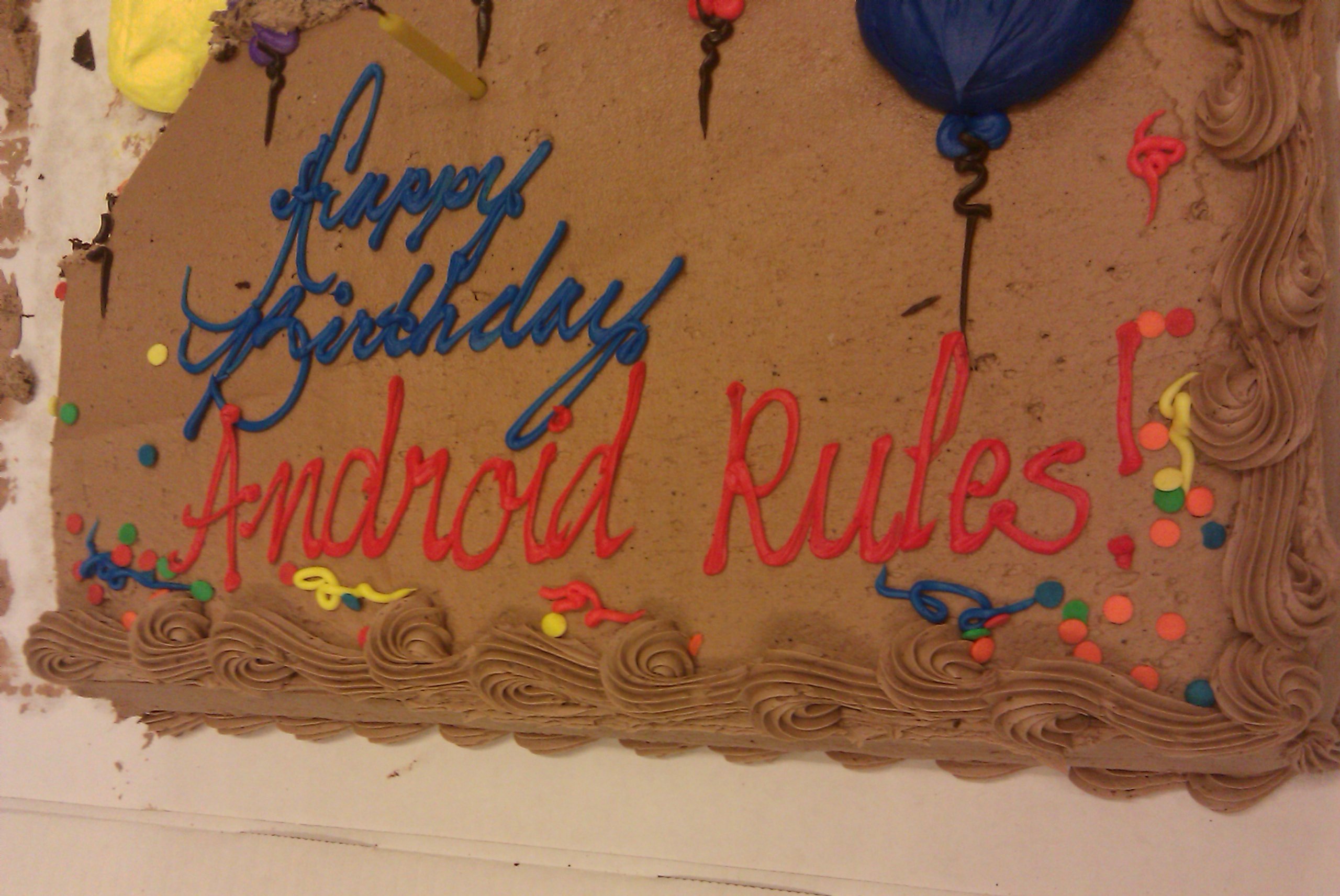
My labmates seemed to think this was the most appropriate message for my birthday cake. Clearly they know me very well.
So what changed? Google launched a mobile operating system. This was a game-changer for me. Before getting into why Google’s phone OS is awesome, let me just take a moment to clarify just what Android is and isn’t (you can skip this if you know more about technology than 80% of my friends apparently do):
- Android is an operating system, like Windows or OS X on computers, but designed specifically for use on small devices (such as phones or even microwaves). It will probably be turning up on a lot more devices in the near future.
- Android is open source, meaning anyone can download the full source code and modify it for free. This makes it attractive for hardware manufacturers as it increases their overall margins on a device. This is comparable to what is happening with open source operating systems on computers (like Ubuntu or Google’s Chrome OS). However, while computer operating systems have been developed for decades, advanced smart phone operating systems are still at the nascent stages of design and features offerings. It’s thus much easier for an open source alternative to actually compete and grab market share from established systems much faster (people aren’t as committed to phone operating systems as many are to Windows, for example).
- Android is not a phone made by Motorola and sold by Verizon. The Droid phone runs the Android operating system, but the phone itself is not made by Google. An analogy would be a computer (phone) made by Dell (Motorola) that runs the Windows (Android) operating system.
Ok so now we’re on the same page. But why is Android so awesome? In my opinion, Android kicks ass because:
- It’s open | This has a few advantages. First, it’s free (ultimately reducing the bottom line on phones). But beyond that, it is able to grow with fairly rapid development cycles. Additionally, third party software is not regulated like it is on some fascist phones, leading to more creative and compelling applications. Shady policies surrounding software moderation are even driving developers to quit the iPhone.
- It unifies my phone-to-phone experience | It used to be that the only thing you cared about carrying over from one phone to the next was your contacts (and even this wasn’t a given – hence the many requests you see from people who have suddenly lost their address books). But now you’d like to switch to a new phone and be able to easily port your contacts, photos, text messages, applications, and other settings. If you lock yourself into a walled operating system and at some point you want to move to a cooler phone with a different OS, you’re basically out of luck. But since Android is being implemented on tons of phones now, from every carrier, you can readily jump from handset to handset while preserving your basic user experience and data. Google even plans to integrate a settings backup/restore feature to be implemented in the near future.
- It’s backed by Google | And Google is awesome. They encourage optimal user experience in an array of applications. Almost every important application I use these days is improved by Google’s forward-thinking designs. And although some people are concerned about Google owning too much of our digital lives, I personally believe Google doesn’t intend to do any evil, and they’ve made some good strides for openness and data portability. Google is definitely in a strong position to revolutionize the mobile phone industry.
- It is well-designed | Sure, some of it is just eye candy, but the Android interfaces are really aesthetically pleasing and generally intuitive to manipulate. It also facilitates an unprecedented amount of customization of user experience. It’s an efficient and enjoyable OS to interact with.
The Perfect Storm
Yet, even with all of the clear benefits of moving towards an Android operating system, I passed on the earlier iterations of the G1 and MyTouch. It wasn’t until the HTC Hero launched that I was finally ready to make my investment.
The launch of the Hero was regarded by many as the first real competition for the iPhone in terms of performance and functionality. While previous Android phones were still a bit buggy and suffered from issues with battery life, speed, and basic functionality as a phone, HTC really built an excellent phone here. This phone also marked the introduction of HTC’s Sense UI, which is basically a modification of the Android OS to improve the user experience with some additional customization options. All in all, the hardware was finally there.
On top of this, I was surprised to find how appealing the actual carrier was in this instance. The Hero was the first Android phone launched on the Sprint network in the US. I had always used AT&T as my carrier (except for the brief period when it became Cingular and then eventually reverted back). And Sprint was actually really cheap! From some basic searching online, I discovered Sprint will give a discount to pretty much anyone with an organization email address. You just enter your email address at this site and they’ll send you a link to your “Private Sprint Store”. The specific rates vary, but for Berkeley this amounted to a 20% discount on plans! So this made the $69.99 unlimited plan (unlimited calls to any phone, unlimited data, and unlimited texts) just $56/month (about half what it would cost to get a similar plan with AT&T or Verizon). On top of that, I’ve anecdotally found the Sprint network to be really dependable in the areas where I’ve used it (Berkeley, San Francisco, Boston, Maryland, DC), and I seem to get better coverage than I used to with AT&T. So this helped push me over the edge with the Hero.The Downside
So it’s about time I get to the title of this post. There are a few issues I’ve run into with this phone, but perhaps the most significant one is that of OS branching. Basically, since Android is open source, third parties can modify the core code that Google originally wrote to add specific functionality. This is like particular distributions of Linux that are modified to function/look a certain way (such as Ubuntu). In fact, Android itself is a particular distribution of the Linux kernel. So in the case of the Hero, HTC has modified the core Android code to implement it’s “Sense” UI. This has likely improved the user experience, though I haven’t played with other android phones (but I have friends using the Motorola Droid who seem to like my phone better specifically because of this UI enhancement). The downside is that now I have a very special version of Android that has to be specially modified any time there are core upgrades to the Android OS (which have been coming rather frequently with the a new version seemingly released with each new phone).
When I got the Hero, the most up-to-date version of Android was 1.5 (also known as Cupcake, in Google’s line of dessert-inspired names). It was very quickly upgraded to 1.6 (Donut), but I wasn’t able to make this upgrade on my phone because of the modifications HTC made to the OS (without rooting my phone, voiding warranties, etc.). Sprint announced an upcoming upgrade to 1.6, but then the Droid came out with 2.0 and the timeline for release has gradually moved back to the point where Spring has now said we’ll skip 1.6 and jump straight to 2.1, sometime in the first half of 2010. That could be June. And by then, 2.5 or 3.0 might be released. So the upgrade cycle definitely lags thanks to OS branching.
Hopefully these sorts of delays will be reduced by adjustments to the core Android platform in the future (and as more phones offer the “full” Google experience), but for now you just have to be satisfied with the phone as it is when you buy it, knowing its OS could be obsolete in a matter of weeks. And I’m definitely satisfied with my Hero, so Android limbo isn’t so bad afterall.
Tags: Android, Google, HTC Hero, Open source, Operating system, Phone
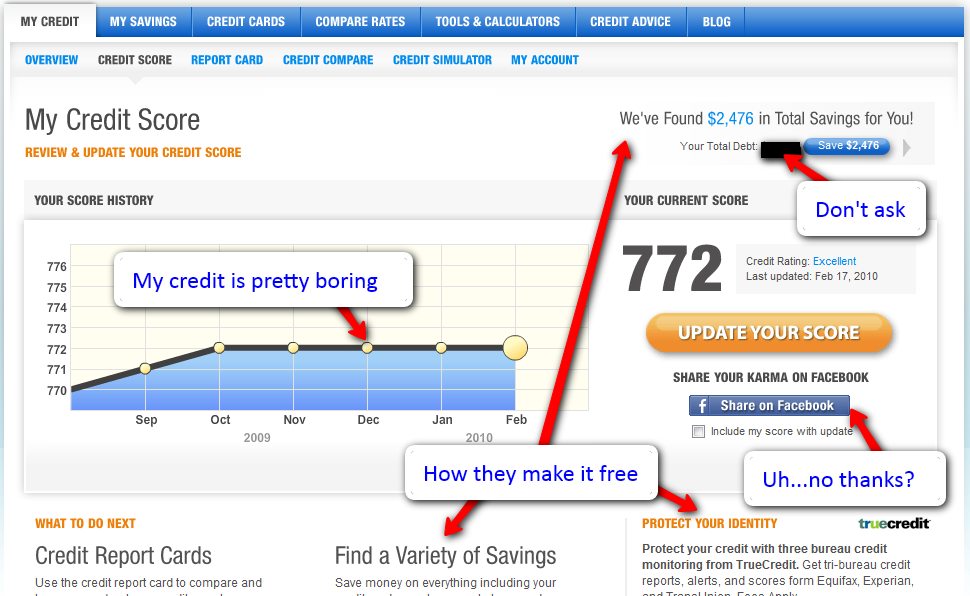

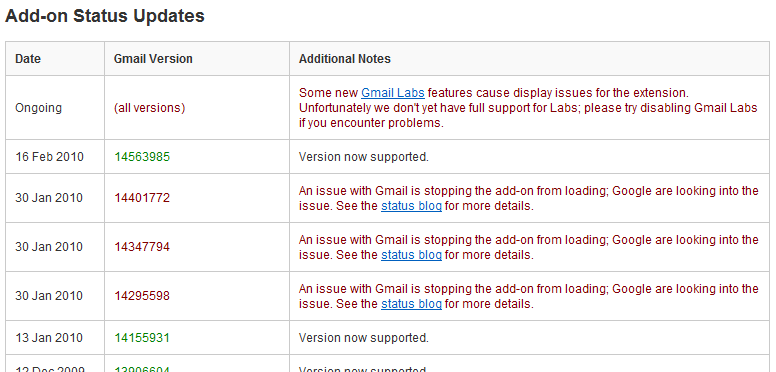
![Reblog this post [with Zemanta]](http://img.zemanta.com/reblog_e.png?x-id=ef39fbd9-3203-495d-a887-659c326b628e)
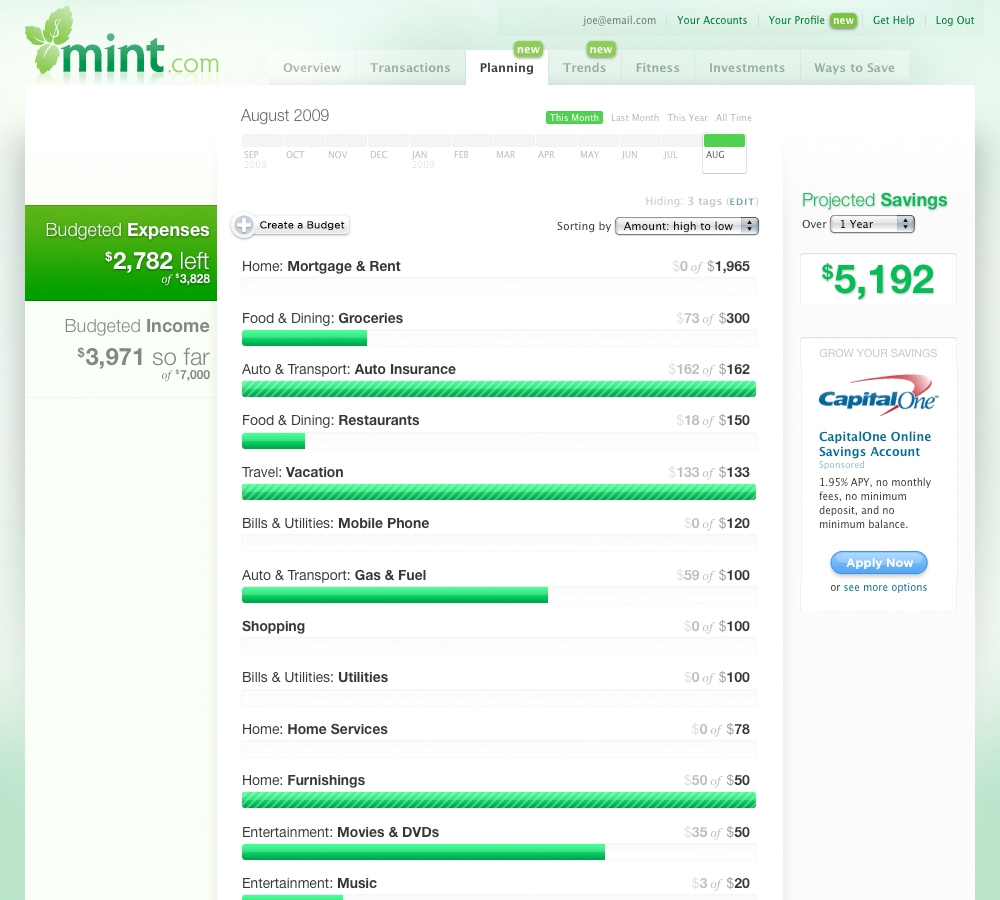
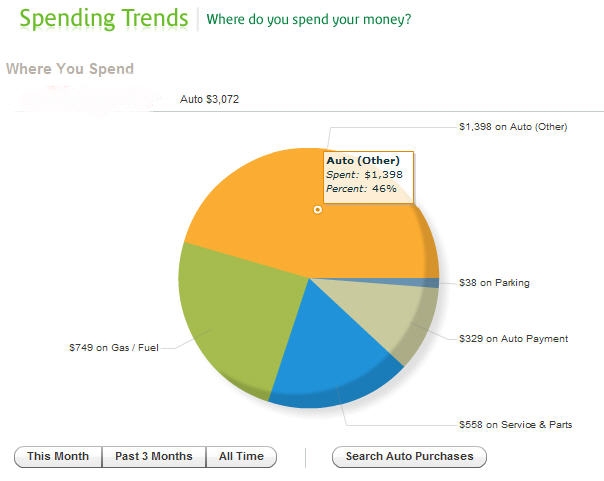
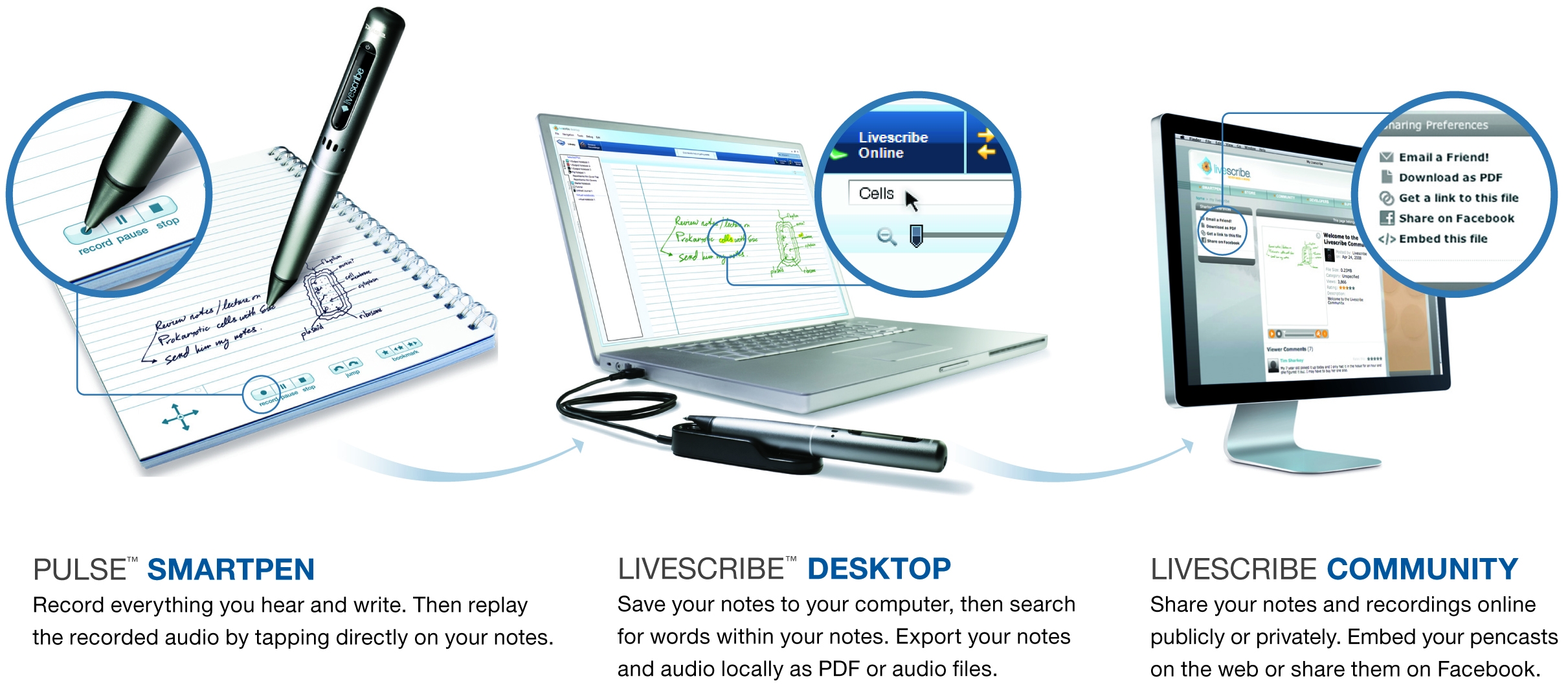
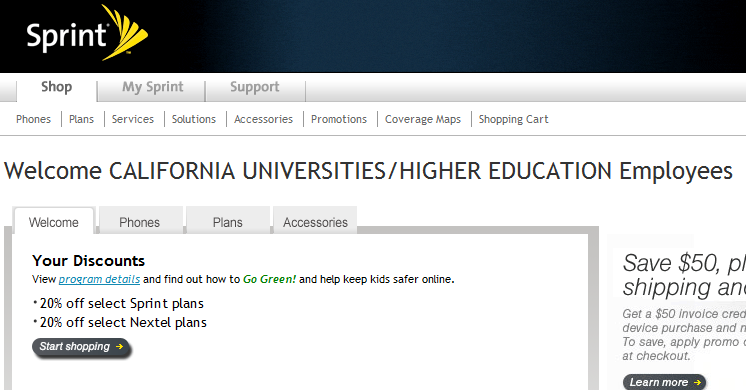
![Reblog this post [with Zemanta]](http://img.zemanta.com/reblog_e.png?x-id=a8e2bd31-522e-4e50-8e08-2301c05f2d9a)