OverExpressed
OverExpressedThe Livescribe Pulse – A sweet pen you should probably get
no images were found
Any sufficiently advanced piece of technology makes you look like a badass around friends. iPhones were cool when they first came out. Everyone wanted to touch the screen and play that stupid teetering ball game. The same thing will probably happen with the latest unnecessarily large iteration of the iPhone. But you really only get a few weeks of drool-inducing awesomeness. A month, tops. But I’ve had my Livescribe Pulse pen for almost a year now, and it still makes me a badass around almost anyone I show it to. Now I’d like to show it to you.The Pulse
The Problem(s)
New devices don’t always have to solve existing problems, but they should at a minimum introduce you to a problem you never knew you had to begin with. The Pulse solves several existing and new problems:
- Taking notes: It sucks when you’re jotting down notes on something but can’t quite write fast enough to keep up. You miss some critical information and fall helplessly behind. Problem solved.
- Actually using your notes: Ok, so you have a bunch of notebooks filled with tons of valuable information. Now how do you access all those little bits? Not so easy. In an ideal world, you have everything uber-organized with a rainbow of plastic stickers. In the real world, it’s a mess of spiral notebooks and you really aren’t going to be able to find that reference you’re looking for. Problem solved.
- Sharing your notes: Yes, it would be nice to have all your notes in Google Docs. But sometimes it’s just not convenient or possible to use a computer. So then you have to resort to photocopies. Even if you do have the notes digitized, you’re probably lacking the original audio that could prove relevant. Problem solved.
- Doing cool stuff in your notebook: This falls more into the category of problems you didn’t really know you had. But what if you could touch a word and hear its translation into another language? Or write a calculation and get an instant answer wherever you are on the page? Or draw interactive elements on the page (like a piano)? Problem preemptively solved.
How it Works
The Pulse pen fundamentally has two sensors: one to record its position on special “dot paper”, and another to record audio. Both are incredibly sensitive and accurate, producing amazing results. The pen uses a high speed infrared camera positioned right below the ink stick to capture images of what the ink is touching. Livescribe has developed an incredibly large pattern of microscopic dots that are uniquely positioned so that a small look can tell you exactly where you are in the pattern. This pattern was then cut up into pages and distributed into notebooks. There are 4 spiral notebooks and 4 bound notebooks. So when I take notes in Notebook 1, the pen knows exactly where I am and records all of my strokes.
Beyond just recording where I am, the pen can perform an action at a given location based on its internal map of objects drawn on the page. The coolest example of this is definitely the piano. It’s just something you have to see.
Docking the pen to your computer via USB will automatically transfer new notes and recordings to the Livescribe Desktop application. The process is fairly simple and intuitive, though there were some bugs resulting from the release of the latest 2.0 software that have mostly been fixed now. The notes are then indexed using some incredible OCR algorithms, allowing pretty reliable search, even with chicken scratch like mine. The desktop application also interfaces directly with Livescribe Online, where you can upload “pencasts” (audio/text recordings) for public or private sharing.
The Features, The Features, What-What the Features!
Just to summarize the main features of the Pulse pen and associated software:
- Synced recording of audio and text | Enables chronological review of lectures according to your notes, and filling in any information you might not have been quick enough to jot down the first time around.
- Audio playback | In the notebook, you can touch any writing on the page and automatically play the audio that was recorded when it was being written. Once uploaded into the software, you can do the same thing by clicking with the mouse, only now you’ll actually be able to see the text being written as the audio plays.
- Indexing and powerful search | Livescribe is able to index all of your written words with high fidelity, providing a single search box through which you can look up any notes you’ve taken in the past. Third party apps could potentially index the audio, too. So now all of your notes will be at your fingertips.
- Sharing and export | You can easily upload pencasts to the Livescribe website, marking them as public or just sharing them privately by email. Your friends can then view the pencast right in their browser, or just download a pdf of the notes. Registered users get 500MB of free space. All notes can be exported to pdf and audio can be exported to AAC, MP4, or WAV. You can even embed the pencasts (try opening it in full-screen and clicking anywhere on the text to skip through the talk):
- Durable pen | I’ve been carrying it around in my pocket daily and still haven’t been able to break it.
- Long battery life | The battery lasts an extremely long time (I can record hours of text/audio on a single charge without getting near drained). They officially say it can record 5 hours of text & audio, or 6+ hours of just audio & 12+ hours of just text.
- Plenty of space | The data itself doesn’t seem to take up very much room. I only have a 1GB pen (they also have 2GB and 4GB version), but that’s been plenty for all of the notes and recordings I have made in all of my notebooks over the past year. I’m only using about half my space so far. And you can always “archive” your notes, removing them from the pen (but leaving them in your desktop software).
- Inexpensive media | The notebooks run ~$5 each for 200-page spiral notebooks or ~$12 each for smaller 200-page notebooks that are bound like moleskine books (they’re really nicely made for the cost). The pens are also really affordable at just around $150.
- The App Store | Currently in beta, this is perhaps one of the most compelling features of the Livescribe platform. The desktop software has an integrated app store through which you can download programs to your pen. These programs can be associated with special printouts (like a balance sheet or a survey), or they can just work on their own with any piece of dot paper. Some example applications include a language translator, a digital text converter, and a chemical structure recognition tool. You could imagine a lot of other interesting applications that could pay off big for developers.
Cool Things to do With It
I really think the Livescribe pen is a valuable tool for almost everyone I know. If you ever have meetings, classes, or work that requires written documentation, you should probably get one. Here are the main cases I’ve used it for:
- Meetings | It’s great having this pen to keep track of everything that goes down at any meeting I’m in. This makes it super easy to share what happened with people who couldn’t make it, or to give notes to people practicing a presentation (they can hear what they said, along with your feedback). It also helps with accountability – you have an easily searchable record of what everyone said, so it certainly clarifies any later disputes.
- Talks/Classes/Conferences | I guess meetings are kind of a specific instance of this “Talks” category, with the added purpose of documenting decisions. But the other stuff applies more generally (sharing notes with people afterwards, easily searching through them later). And if you can’t make it to a talk, you can just loan someone your pen and ask them to take notes just like they normally would – and you magically get a set of notes synced to the entire audio of the talk.
- Work/Lab Notebook | I’ll discuss this in a bit more detail later, but I think the Livescribe platform is really awesome for lab notebooks. I currently use a modified Livescribe notebook for all of my lab work, and it makes it incredibly easy to search for any past protocol or reagent I may have used. It’s also really easy to share those protocols with colleagues. And I think it’s more reliable for authentication purposes (and could be even more so if someone develops a digital signature authentication app). On top of all that, I’ll be able to take an electronic copy of my notebook with me when I finish, so I won’t have to decide between photocopier hell and losing everything I’ve done.
The Competition
The primary competitor to Livescribe is the Adapx Capturx (pronounced “Captures”) pen. One of the reasons it took me so long to get a Pulse is that I was waiting to see who would come out on top. The key differences I’ve noted are:
- Livescribe has its own desktop app | Whereas Capturx integrates into Microsoft Office OneNote. This is good and bad. It would be nice to just integrate with an accepted standard like OneNote. However, I’ve played around with OneNote a lot and I still don’t feel like it’s ready to be my primary notebook. Additionally, I’ve read that the OneNote OCR does not perform as well as Livescribe’s custom algorithms. Also, the desktop software enables a lot of other cool things, like synced audio/text playback and simple upload and sharing.
- Capturx lets you print paper with forms on it | This is pretty cool. You can print out a spreadsheet, for example, and then write numbers in it with the pen. Then, when you open that sheet on your computer, the numbers will automatically appear in a real excel spreadsheet (rather than just the image you would get with Livescribe). However, this type of service is definitely in the lineup for Livescribe, and wasn’t a big enough deal to sway me.
- Livescribe has an app store | This was definitely one of the key factors in my decision. The Livescribe pen has a lot of potential as a new platform that can be unlocked with active development. I’m excited to see what comes out. Though I suppose this does mean we’ll have to deal with some farting apps.
Overall, Capturx is more geared towards industrial uses and it’s not even available for direct purchase (you have to email a sales associate). Livescribe, on the other hand, has firmly placed its bet on education. Their pens target students for the most part, but I could see them getting picked up by others as interesting applications are developed. Unless you run a large company and are looking to automate some data entry for a bunch of employees, you want to go with the Livescribe Pulse.
The other obvious competition will come from the onslaught of tablet computers. I originally thought a tablet computer would be ideal for my purposes. However, I have found it much more convenient to just use this pen and paper, particularly in situations where it would be inconvenient or impossible to use a computer. It’s also much more informal and quick, without buggy software to deal with, making it perfect for meetings and lab work.
Room for Improvement
While I’ve been very happy with my Pulse pen (and I’ve even purchased one for my undergraduate researcher), it definitely has some issues. The pens could be made a bit smaller and have less Jetsonian appearance. The search component could be made a bit quicker and cleaner to navigate results. It would also be nice for paper printing to be a bit easier. I spent about half an hour at Staples trying to print some paper but eventually gave up (though the employee was super impressed with the pen and couldn’t believe these things were sold in Target right now). It would also be nice to have more options for notebooks (I ended up jerry-rigging a solution for my lab notebook, which I’ll talk about more in a later post). It would also be really cool to get some kind of video integration (like a companion camera that would sync the video with the audio and text taken by the pen).
Overall, it’s been a worthwhile purchase and I’d recommend it to any of my friends. I gave a demo to my advisor and he immediately offered to buy one for everyone in our lab. My parents were super impressed and are getting my sister one for her birthday (mainly to help with school). You can also buy it most anywhere (Amazon, Target, Staples, Best Buy, Apple Stores, and direct from Livescribe). It’s worth comparing because there are occasional discounts (10-20% off, or a free set of notebooks, worth $20).
The Future of Education
 The most depressing class I ever took was freshman intro chemistry. Granted, it was advanced intro chemistry (oxymoronic, but that’s how the course identifications work at MIT; extra numbers = harder, extra letters = easier). So this was 5.112 (as opposed to the standard introductory 5.111). So why was it so depressing? I had learned the majority of this stuff already in my high school AP Chemistry course. I had actually done rather well in the chemistry class, finding most of the material to be quite manageable and I scored as well as you can on the AP exam. That’s obviously not the depressing part, though.
The most depressing class I ever took was freshman intro chemistry. Granted, it was advanced intro chemistry (oxymoronic, but that’s how the course identifications work at MIT; extra numbers = harder, extra letters = easier). So this was 5.112 (as opposed to the standard introductory 5.111). So why was it so depressing? I had learned the majority of this stuff already in my high school AP Chemistry course. I had actually done rather well in the chemistry class, finding most of the material to be quite manageable and I scored as well as you can on the AP exam. That’s obviously not the depressing part, though.
The sad part came when I realized I had forgotten a significant amount of the material I had mastered only a couple of years earlier. Moreover, I was finding the material even harder the second time around. This made me come to two harsh realizations:
- My high school instruction was better than the equivalent MIT instruction for this particular course.
- I can forget something pretty quickly, particularly if I’m not using it regularly.
This really marked a turning point in my education. For the first time, I felt the frustration of viewing previously familiar material with virgin eyes. Realizing how short-lived any particular piece of knowledge could be, I decided I would no longer sweat the small stuff. I didn’t kill myself memorizing and practicing things that I didn’t find interesting or relevant for my near-term future. I grabbed the big picture, and delved in deeper just where I felt like it. As a result, MIT was a very pleasant experience for me. Unlike my indiscriminately intense study habits in high school, I decided to focus on just the parts I cared about, knowing that I’d have to relearn anything that I needed to actually use in the real world.
This obviously is not efficient. Both the impersonal method of instruction, and the (effectively nonexistent) means of knowledge retention in the current system leave quite a bit to be desired. So what will education look like in the future?
Education will be Personal
This is what we were all told in third grade while taking those silly tests to determine our learning style. I probably leaned more towards the visual/reading side of things, and secretly questioned the validity of “kinesthetic” learning, but it didn’t really matter anyway. These tests never had a real impact on anyone’s academic pursuits. Education is still done one batch at a time, with everyone receiving the same content. At best, some instructors mix teaching styles with some overlap in order to bring as many students along as possible (link), perhaps incorporating hands-on experiments, group discussions, and visual effects into a standard lecture. But this isn’t the ideal solution. When I say personal, I mean really personal.
Every student brings two wild cards to the education table: their learning style, and their current knowledge. Now those are some pretty huge frickin’ variables, and I’d argue the latter is most important. Yet, students are all presented with the exact same material within a given batch, at best receiving some sort of “refresher” or “catch-up” material. This can’t possibly fill all of the cracks. So you end up with a good percentage of students trying to learn new material on a foundations that is full of gaps. Not the best structural engineering approach. Especially considering you can’t really teach someone anything unless they almost already know it (forgot who said this – anyone know?).
Learning is incremental and it’s nearly impossible to really grasp new material before fully understanding the concepts preceding it. This is partially why I much prefer to read a whole textbook from cover to cover rather than receive whatever bits and pieces my teacher chooses are important enough to cram into an artificially-imposed academic calendar. Courses need to be personal not just to the student, but also to the material. Students should accomplish work at their own pace, with recommended windows for milestone completion to help motivate them along. The key is to always be progressing and retaining what you are learning, not necessarily to move faster than everyone else. Regular assessment of understanding would be integral, allowing students to review any modular subjects they might be lacking.
As an intermediate step, video lectures will become much more popular, and we’ll eventually see the “best” Physics 1 lectures rise to the top. This is already happening, with recent studies showing that 82% of students at University of Wisconsin-Madison would rather watch video lectures, with 60% saying they would even be willing to pay for those lectures. Their reasons generally were linked to a more personal experience (watching lectures “on-demand”, making up for missed lectures, etc.) But eventually, the standard lecture format will have to give way to more interactive media that tests and reinforces throughout the teaching process.
Interactive Learning will Take Over
While working at Lawrence Livermore National Labs, I took a few online training courses that involved interactive material. The interfaces definitely weren’t ideal, but they were a step in the right direction. Users were presented with flash-based tutorials followed by simple quizzes to reinforce key topics, with some navigation controls to help with reviewing material that was not adequately retained.
Imagine how much further this could be pushed. You could open up a video of a lecturer speaking, with interactive tutorial elements playing on the side. These could be standard graphs, figures, and videos, or more complex boxes taking in user inputs to produce simple visualizations that explain a concept much better than the waving of a hand or the scratching of chalk. MIT has some of this kind of content associated with their courses, but it’s definitely not as well-integrated into individual curricula as it should be. It’s fairly clunky to have to go back and search through a list of visualizations when you’re first learning (or subsequently reviewing) a topic.
So now you have a student immersed in an interactive lesson, maybe even taking advantage of some new Minority Report-style interface tools being developed by a few companies. Throughout the process, students can be prompted with questions to confirm they are grasping a concept before moving onto the next one. In large lectures, this doesn’t happen. If you get lost somewhere, you remain in the dark for the rest of your miserable time there. You could ask a question, but that’s a fairly inefficient solution in a large room of students where many people are not lost. But with gradual questions integrated throughout the process, it’s easy to identify any stumbling points. The software could even be smart enough to break a question down into component concepts, asking a second series of questions, and a third, and a fourth, and so on, until the root problem area is identified. The student can then review that area until he or she is ready to return to the work at hand. That’s real no child left behind.
Obviously there are some subjects that are more readily amenable to this new education platform. Mathematics, language, and the sciences are all excellent candidates. Some components of humanities education could also be addressed, with some modification. Writing might use peer-based editing and assessment (much like many writer groups that are being formed online today). Artistic and physical instruction can also be addressed with a range of new input devices. The Wii is great for a lot of things, and there’s finally an educational game for guitar hero with an actual guitar. These kinds of devices could eventually be integrated into a complete, interactive learning environment that is much more personalized than anything that could be offered in batch classroom settings.
Optimized Review will be Critical
A number of studies have emphasized the value of spaced repetition for memory retention. The basic idea is that, after you’ve learned something it is very easy to remember upon review the next day. Then, as time goes on, it becomes harder and harder to remember until you have no clue what it was anymore. It turns out it’s probably optimal to review this material right before you’re about to forget it. With spaced repetition, you review the concept at optimally-designed intervals to make sure you never forget the concept, with minimal time expenditure. A number of companies have been developing software to help push spaced repetition, but it has mostly been limited to desktop applications with flashcard-style learning (great for language, but sub-optimal for most other things). Smart.fm has received quite a bit of press lately for applying these strategies in a simple, web-based platform.
The successful integration of optimized review right into the learning process will have a huge impact on education, helping students to actually remember most of what they’ve been taught, and saving all of the wasted time catching everyone up at the beginning of every new semester.
It will be Cheap and Ubiquitous
Right now I’ve got a phone in my pocket that is more powerful than the average computer was a few years ago. And on that phone I have access to millions of bits of absolutely free information, anytime and (almost) anywhere.
Of course many people rely on Wikipedia as the trusted source for a first go, but expert-produced content is making its way into the free space. There are a number of sources for free video lectures, including my personal favorite. An MIT alumnus has even started a Youtube channel that offers comprehensive instructional videos on everything from chemistry to differential equations to banking (1000+ videos!, thanks for pointing it out, Jamie). And recently, open source textbooks have gained some momentum with Flat World Knowledge and Wikibooks. Our very own Governator even pushed an initiative this year to get open source textbooks in high school classrooms throughout California, with the hope of ensuring high-quality and affordable education for everyone.
Ultimately, I believe educational content will become extremely cheap or free. But I don’t just mean video lectures and textbooks. I’m talking about entire educational programs with web-based content that’s optimized to improve students’ learning. Initial investments developing these programs will pay off as they drastically reduce many other economic burdens imposed by the traditional education industry.
And being web-based, these tools will be available to everyone with an internet connection, a number that is continuing to grow. Phones could even be used for rapid review of appropriate content. You could run through some vocab or quick math problems while waiting in line. And it could even become addictive if presented in a game format. The popularity of educational games on devices such as the Nintendo DS demonstrates that people are both willing and eager to apply their brains to constructive problems in gaming environments. So education will be cheap, everywhere, and addictive.
But Classrooms Still Have a Place
Moving to an entirely digital education would obviously have some terrible repercussions for social development. From the beginning of my time at MIT, I realized the reason the place was special wasn’t because of any fancy machines or brilliant lectures. It was special because of the connections you could make with some really amazing people. They used to say that at MIT there are three things that take up your time: Sleep, Social, and Study. You can only choose two. Anyone in my freshman dorm can tell you that Social ranked pretty highly for me, with Sleep taking a bit of a back seat.
Although some peer discussion could take place online, students will need actual human interaction to prepare them for the inherently collaborative nature of modern working environments. That’s why these tools would largely have to be an enabling supplement for higher-level discussions and projects in a classroom setting. Students could complete 80% of the learning on their own, with teachers and parents monitoring their progress via web interfaces. Then they could go to class knowing they have something substantial to contribute to bigger, more integrative goals.
So when do I get my robo teacher?
I’ve primarily been discussing ideal education systems for the future, but what’s practical in my lifetime? The biggest issues may lie in the fact that education is a huge industry. And like any huge industry, it has a lot of inertia that will take time to adjust. AcademHack has a great video presenting the issues our outdated “knowledge creation and dissemination” system will face in a modern, connected world. There are going to be some tough growing pains, much like we’ve seen with the recording industry, the film industry, television networks, and publishers. But clearly a lot of changes have to be made to reach an optimal system.
These tools will likely be implemented on a more individual basis in the near-future, as supplements to traditional schooling. However, it’s clear that our nation is moving towards efficiency by technology and personalization. We’ve been trying to get away from batchucation (coining a term – education in batches), and we finally have the web-based tools to make it happen. I’m excited to start using some of them to finally refresh all of the material I’ve inevitably forgotten.
Zotero is magic for saving, organizing, and sharing documents on the web

The Citation Management Problem
Most of you probably recall the disproportionately large emphasis elementary and secondary education often placed on “the bibliography.” A significant amount of time was spent teaching you just how to cite someone else’s work in the right way. Where does the author’s name go? The edition? The page numbers? …Who cares? Now you shouldn’t have to spend any tedious hours organizing reference information thanks to awesome software that is freely available from Zotero. But it’s not just for book reports; I would highly recommend Zotero if any of the following applies to you:
- You use EndNote (and thus appreciate how much it sucks, on top of how expensive it is).
- You are involved in any stage of an academic career (student, professor, creepy old guy at the library).
- You are a professional who needs to keep abreast of current published developments in your field.
- You currently use a tool like EverNote to clip information from the web, but sometimes you want to pull out the semantic data hidden in the html (author, publication date, journal, etc.). Or maybe now you’re realizing you should.
If you’re still reading, and you haven’t already had me physically force Zotero installation upon you, then you’re about to pick up a pretty useful tool to accelerate your research. I’ve been using it since February 2008, and I’ve collected 1,778 references to date.
Zotero is Feature-Rich
Created by the Center for History and New Media at George Mason University, Zotero is an open source project that has grown rapidly in recent months. My friend over at wired liked it so much he featured it in a blog post a little over a year ago. Since then, the major release of Zotero 2.0 has allowed users to sync and share all of the reference information they have collected in online groups and folders. But let’s go through some of the key components first.
The Library
My Zotero library window expanded in Firefox (click to enlarge)
The center panel shows all of my Zotero files. Each entry can be expanded to show its associated attachments. Zotero will automatically download the html page for a file, as well as any pdf’s that are available. You can add as many more attachments and notes as you would like. This center panel can also be filtered by folder and tags (options in the left panel).
Zotero automatically reads all of the metadata associated with an entry and makes this visible in the right panel. And if for some reason Zotero is unable to pull in your document information, you can manually enter details in any field (though you can see how tedious this would be). Beside the “Info” tab, you will commonly use the “Notes” and “Tags” tabs to jot down some more details.
The Attachment Viewer
Zotero even lets you open attachments (html and pdf) right in the browser window. Doing so will cause a little annotation toolbar to slide out of the top of the window, allowing you to highlight text and add comment bubbles with your own notes. This is pretty useful, though I generally opt to take notes in Foxit Reader, a quick pdf reader (will add a post on that later).
Advanced Search
no images were found
One of the best things about Zotero is the rapid search. You can type any search term into the general search box above the center pane in Zotero’s main window (this will search through all of your items, including the text of all attachments such as pdf and html files). You can also click the little magnifying glass to open an advanced search with unlimited searching criteria (author, publisher, date, etc.). Having a great search interface guarantees you’ll be able to find any paper you’re looking for in your gigantic library.
The Web Interface
This is clearly the least developed area of Zotero right now, but it is nice to see that Zotero is moving towards the cloud. You can see your entire Zotero library here, which can be automatically (or manually) synced from the Firefox plugin. You can create groups for sharing files (right now it seems the only way to add files is through the plugin, though – so you’ll have to drag them into the group folder and sync them to the web to make them appear). Currently Zotero will not sync your pdf/html attachments, but they will help you do this through your own server space (it seems they will be adding a simpler, hosted, option in the future). For now I just back up my pdf files on the web using SugarSync (more on that later).
Easy to Set Up and Use
no images were found
Since Zotero is a plugin for Firefox, all you have to do is make sure you have the latest version of the browser and then install the plugin directly from Zotero’s main page (I suggest using the latest version 2.0 beta – it works well and has a lot more features). After a quick Firefox restart, you should see the Zotero icon in the bottom right pane of the Firefox window. Clicking this button opens the Zotero library where you can view and edit all of your saved pages. I’d recommend adjusting a few of the preferences after a fresh install (click the gear icon at the top of the Zotero panel and select “Preferences…”):
- General Tab: I checked all of the boxes here. You’re going to want Zotero to automatically download associated pdf and html files.
- Sync Tab: Put your zotero.org login information here.
- Search Tab: Set up pdf indexing. There should be a button you can press for Zotero to automatically install a couple of pdf reader programs to enable this functionality. Now all your pdf files will be searchable.
- Advanced Tab: You can change the folder where Zotero will store all of your files. If you don’t care, you can just leave it stored in your Firefox profile directory.
Organizing Your Information
Everyone has their own way of organizing information, and fortunately Zotero covers the main options that please most people. I’m going to tell you the right way to organize things, though. Zotero gives you two main tools to organize citations: folders and tags. Folders are basically the same thing as tags (an item can exist in more than one folder), except that they (1) have a hierarchy and (2) will not be preserved if the folder is exported. You can think of folders as being like tags that are associated with your particular library, but not with the individual items (so the information gets lost when individual items are exported). Tags, on the other hand, are tied to individual citations and are thus preserved on export.
When I first started using Zotero, I thought I’d get super organized and I created a pretty thorough folder-based ontology. I could readily pull up citations in the folder Materials->Biomolecules->DNA->Aptamers. However, this required a lot of manual organization and this quickly became prohibitively draining on my time. So here is my simplified strategy for organizing citations:
- Assign to “Project” Folders. I create a folder called “Projects” with subfolders for each project I am currently working on. I often think about and use papers in terms of the project they are associated with, so this is the easiest and most convenient way to categorize papers. You can also drag multiple citations into a folder at once (which is convenient since I tend to get citations in batches that are all associated with the same projects). You could similarly have a “Classes” folder with subfolders for each class you are collecting references, and subfolders for specific assignments in any given class.
- Tag the Priority. Initially I had two main tags for this: “ToRead” and “Read”. I later realized I would have to prioritize what I read in some way, so I created a “ToReadNext” tag that I use to help guide my immediate reading, reserving the “ToRead” files for more leisurely browsing. Once I have finished reading something, I mark it as “Read” and “Annotated” (if I have made highlights and other annotations in the digital version). This makes it easy for me to quickly filter through only the papers that I’ve already finished.
- Assign to “Paper Type” Folders. There are several broad classes of paper types that are relevant to me as a researcher, so it is convenient to make a quick categorization when I pull a paper. The main categories I use are “Reviews” (for broad review articles), “Model Papers” (examples of great science and communication), and “Guidelines” (any references that describe best practice guidelines for my field), and “RFA” (any requests for applications relevant to my work – ultimately everything is all about the benjamins).
This may seem like a lot of work, but it’s actually rather quick and can save you tons of time when you are preparing a report or just updating a coworker on the most important literature in your field (it only takes me a second to consistently transfer all of the important literature to my undergraduate students). However, if you are on the lazy end of the spectrum, you can also just rely on the automatic tags generated by Zotero based on metadata on the page (in the case of scientific articles, these tags often come from the “keywords” section). Plus the built-in search is incredibly effective in finding what you’re looking for.
Integrated Bibliography Publishing
Zotero also offers plugins for Word, OpenOffice, and NeoOffice so you can readily insert citations into your documents (these options should cover all Windows & Mac users). You get a few extra buttons in the “Add-Ins” tab of Word, allowing you to insert a bibliography (you can select from a number of bibliography formats, or create your own), and subsequently insert and edit citations. Inserting citations is fairly simple, especially if you have organized them by project, and Zotero even gives you search functionality here.
no images were found
The only issue here is that everything is done with fields, which can lead to some file issues at times. However, all of the citations and bibliographies you insert can be manually formatted and adjusted as you see fit (simply hitting the Zotero refresh button will bring the bibliography back to its original formatting, and also adjust citation numbering to match any changes that have been made by deleting or inserting references). This simple bibliography creator has saved me more than once in a time crunch.
Troubleshooting
Although Zotero seems to recognize most every site I want to pull citations from, I do occasionally find an obscure site that doesn’t have a Zotero translator yet. When this happens, I try to search another paper aggregation site that Zotero does recognize (such as PubMed or Google Scholar). If you still can’t find the paper on a translated site, you can either write a translator for Zotero, or you can just enter the information manually.
Sometimes Zotero will accurately scrape the metadata from a site, but it will be unable to automatically download the pdf associated with it. In these cases, you can actually drag a link to the pdf file right onto the citation in your Zotoro library and it will be linked and indexed. Alternatively, you can download the pdf manually and then use the “Attachments” tab of the library to associate an attachment with it (pdf or otherwise). Make sure to use the “Store Copy of File…” option to actually store and index the document in your Zotero database (rather than just linking out to the document wherever it exists on your hard drive).
If you run into any other issues while using Zotero, I highly recommend consulting the Zotero forums. The users and developers are generally quick to respond to any issues you post (though you should first conduct a search to make sure your questions hasn’t already been answered elsewhere).
Competitors
There are several other options for citation management. The old standard is EndNote, though the functionality and user experience clearly pale in comparison to Zotero’s free and open source alternative. Backed into a corner by an obviously superior product, EndNote even lashed out with a lawsuit that was ultimately dismissed. So unless you want to spend a lot of money on a broken product, I recommend steering clear of EndNote.
I’ve been told there is some Apple software called Papers that attempts to do similar things, albeit in an iTunes-style application. However, I generally wouldn’t recommend the use of Apple products. Also, this one seems to cost money, and it’s not clear that it can automatically pull metadata out of references you find on the web (at least from browsing their features page).
The biggest competitor to Zotero is Mendeley, a product that describes itself as a “Last.fm for references”. I tested Mendeley out when it was first available and it was a fairly crippled experience when compared with Zotero. However, it seems they have made a lot of progress since then, particularly on the social front, so I will give them another chance and report back shortly. Their system seems to be built around pdf’s to a large extent, so if you have a huge pdf library it might be worth checking them out.
I spoke with an employee from Mendeley at the most recent SciBarCamp in Palo Alto and he said Zotero is a great product (he even uses it from time to time), but he’s excited about the social/recommendation features that Mendeley has in the works. All of their current features will remain free, but they will be introducing some premium features that will require some moolah. It’ll be interesting to see how this plays out, though I’d place my bet on the free and open source solution.
The Bottom Line
Zotero an awesome and simple tool for managing and sharing any documents you come across on the web (automatically storing bibliographic metadata as well as any associated html and pdf files). It will change your life if you regularly interact with publications online that you later need to reference. It’s even supported by Berkeley.
What is Bioengineering?

It’s the first day of summer, and it’s high time I finally joined the big conversation happening on the internet. Sure, I’ve been participating semi-passively through google reader, facebook, friendfeed, twitter, etc. for a while now. I have alpha and beta accounts with just about every newfangled web service in existence. But now I’d like to pour a little bit of my voice into this shiny new blog. Yes, a blog. I’ve finally caught up with the 90’s. I think I’m ready to tackle some topics that require a little more than 140 characters.
Why Blog?
I’m a big fan of Seth Godin (a popular marketing guru). One of his many nuggets of wisdom that has stuck with me relates to the cost of now. Basically, you pay a high price to get something sooner. For me, I have some sort of unhealthy thirst for information that leads me to be constantly tapped into the next big thing in science & technology. I willingly jam my mouth right in the firehose’s path. And doing this puts me in a unique position to process and assess cutting-edge ideas and technologies. Seth warns that if you pay the price for this information, you should do what you can to leverage it:
Sometimes, in our quest for the new, we overpay. Most of the time, moving down the curve will decrease your costs dramatically, without hurting your ability to make smart decisions. Alternatively, when you choose to spend the time (or money), leverage it like crazy.
– Seth Godin, The high cost of now
Right now I share what I learn with close friends and through a slightly larger network on Google Reader. But now I think it’s time for me to put more of my own ideas in writing. Obviously my primary motivation here is to get some boss street cred, but I also hope to contribute something practical to the lives of my readers. You’re drowning in a sea of science and technology, and I’ll be your lifeboat. Or at least positively buoyant. Like a stick. A floating stick named Rick.
Science, Technology, and Productivity in Bioengineering
So let’s start with some background. I’m a bioengineer. If you don’t know what that is, it’s probably because nobody has really defined it that well yet. It’s a painfully nebulous term that covers everything from genomics to computational biology to prosthetic limb replacement. If it involves biology in any combination with mechanics, chemistry, physics, electrostatics, computer science, or business, people can and have categorized it as “bioengineering”. I specifically place myself in the neat little area of biomolecular phenomena, explored through the lens of micro- and nano-fabricated materials and structures. I basically put things like DNA and proteins in small chambers to try and make some sweet tools for applications like rapid, inexpensive diagnostics.
As a bioengineer you often find yourself at the interface of ologies, ometries, and omicses. It’s all part of the Bio2.0 bubble. Want more funding? Make up a word. Add a convincing suffix and you’re all set. We’re drowning in acronyms and initiatives to the point where nothing means anything anymore. What’s really up with cancer? What about HIV? Why can’t I just clone an extra liver for the weekends? When will I get my genome and what the hell am I going to do with it? Science hasn’t always had the best record when it comes to public relations. Hopefully I can leverage some of my interests and expertise to shine some light in this oftentimes shady expanse.
To improve the science, though, I also believe in the power of working smarter, not harder. This drives me to optimize the tools I use on a daily basis so that I can get more for dime my time (TM). More perk for my work (TM). More spinach for my minutes (TM). More pepper for my effort (TM). Man, I could do this all day. And for this, I apologize. I don’t even know what pepper would be in that analogy.
Back to the point, I currently share these tools with friends and family in a pretty low-throughput manner. But now, with OverExpressed, I’m making a one-stop-shop for all of this information. Hopefully you can find something useful here, and if you have any comments or feedback, you can’t overexpress them enough. Ha.
![Reblog this post [with Zemanta]](http://img.zemanta.com/reblog_e.png?x-id=22a873ff-ee12-4134-afd1-4d796bc51c88)
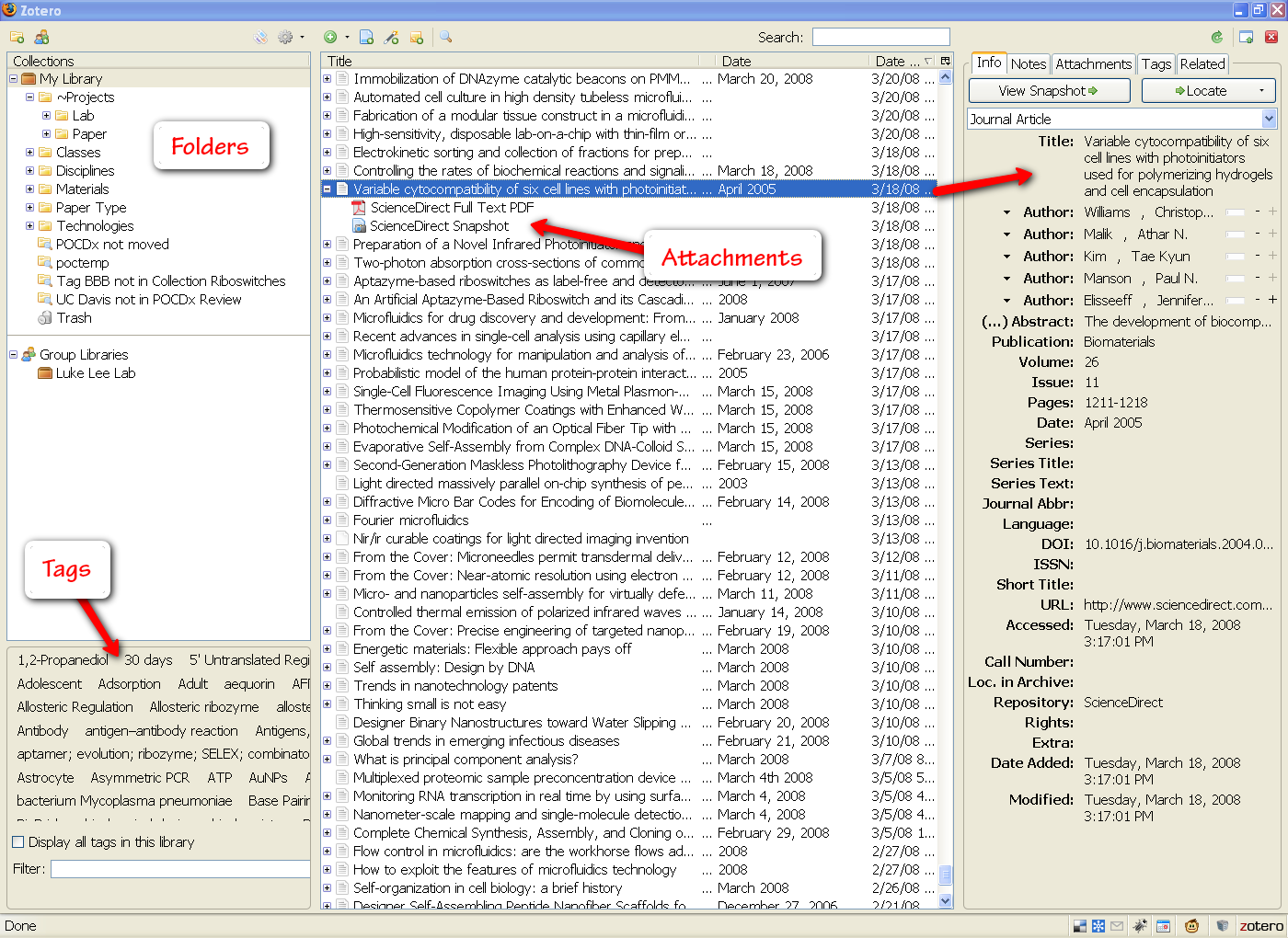
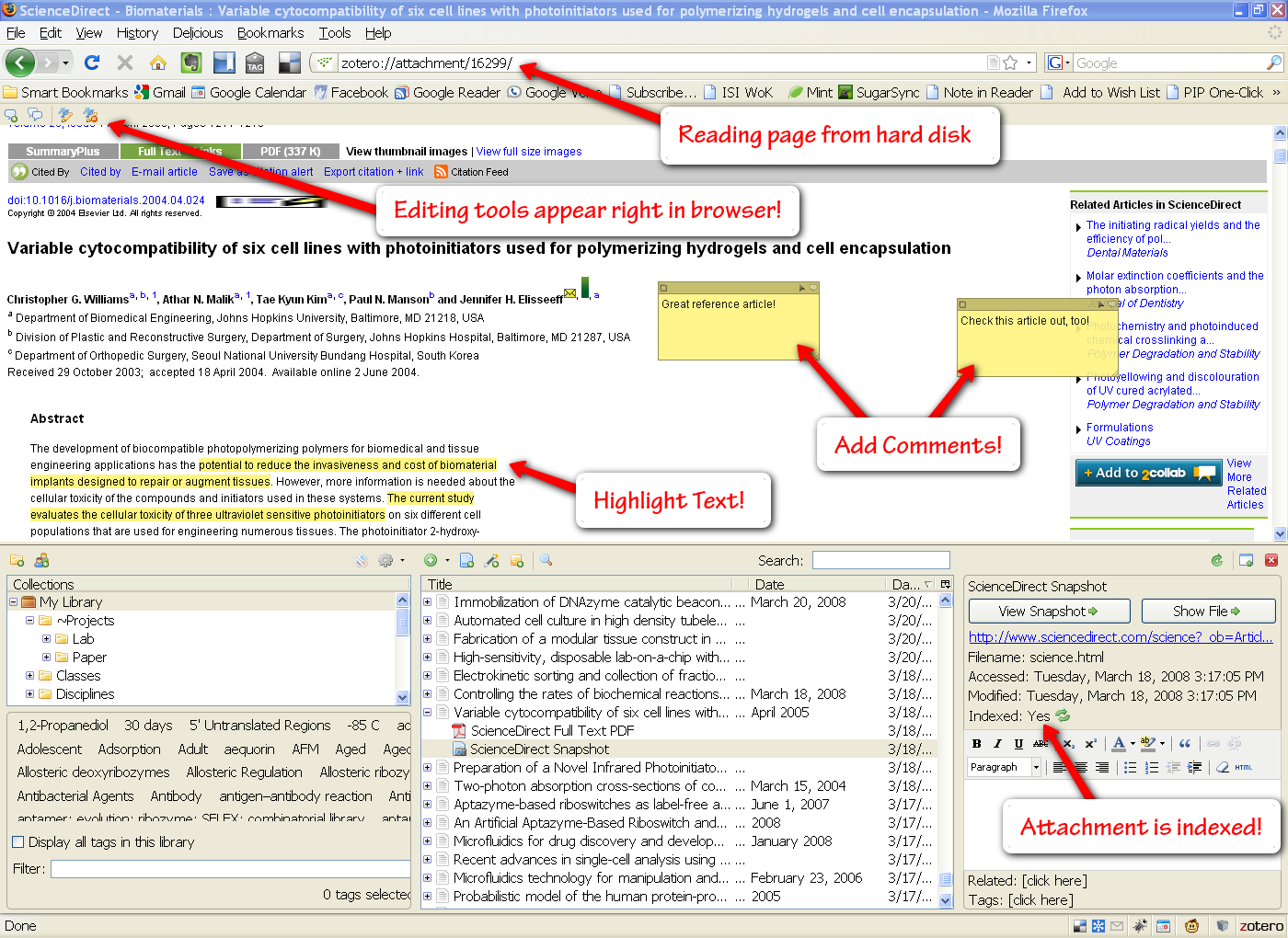
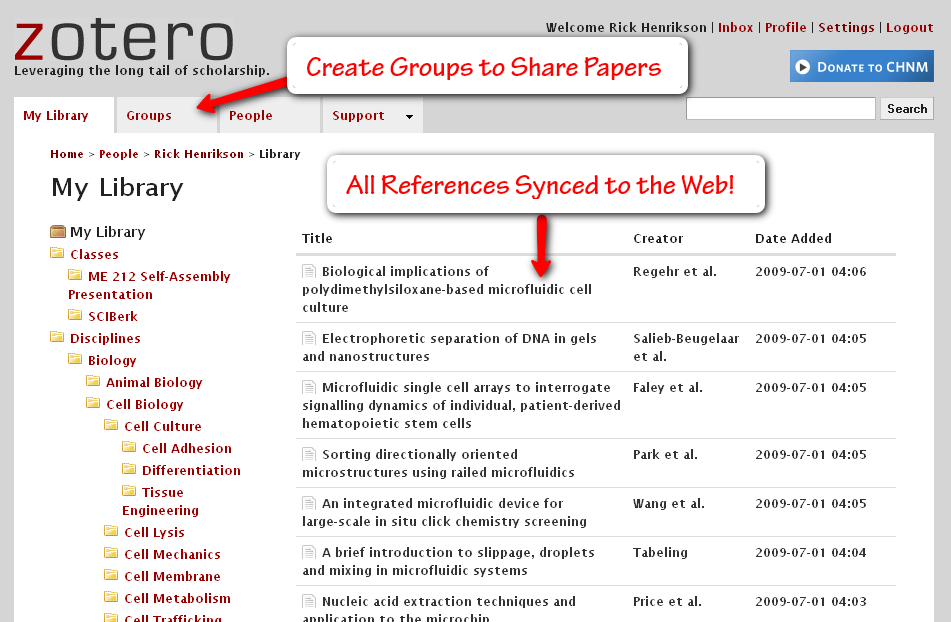
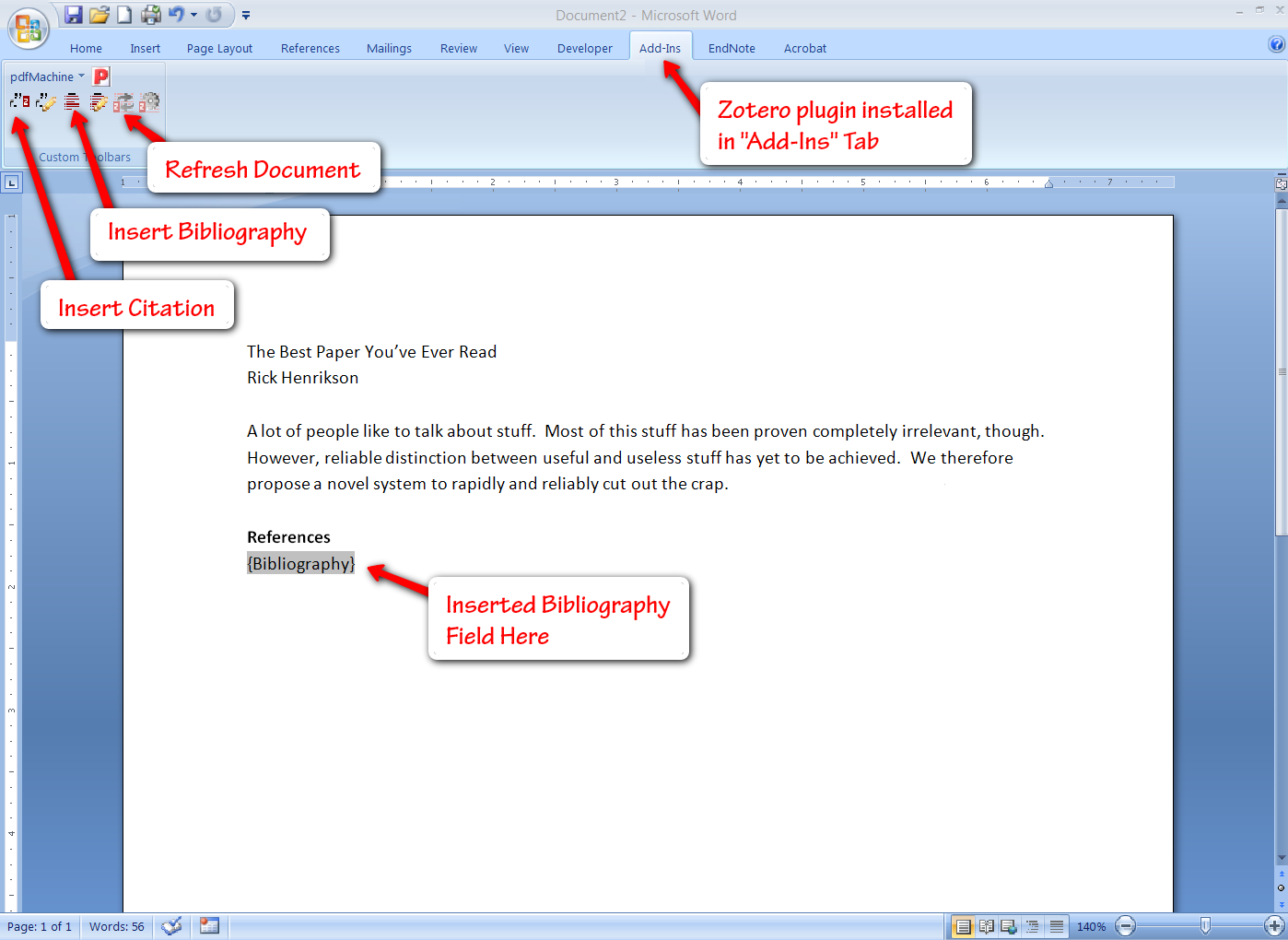
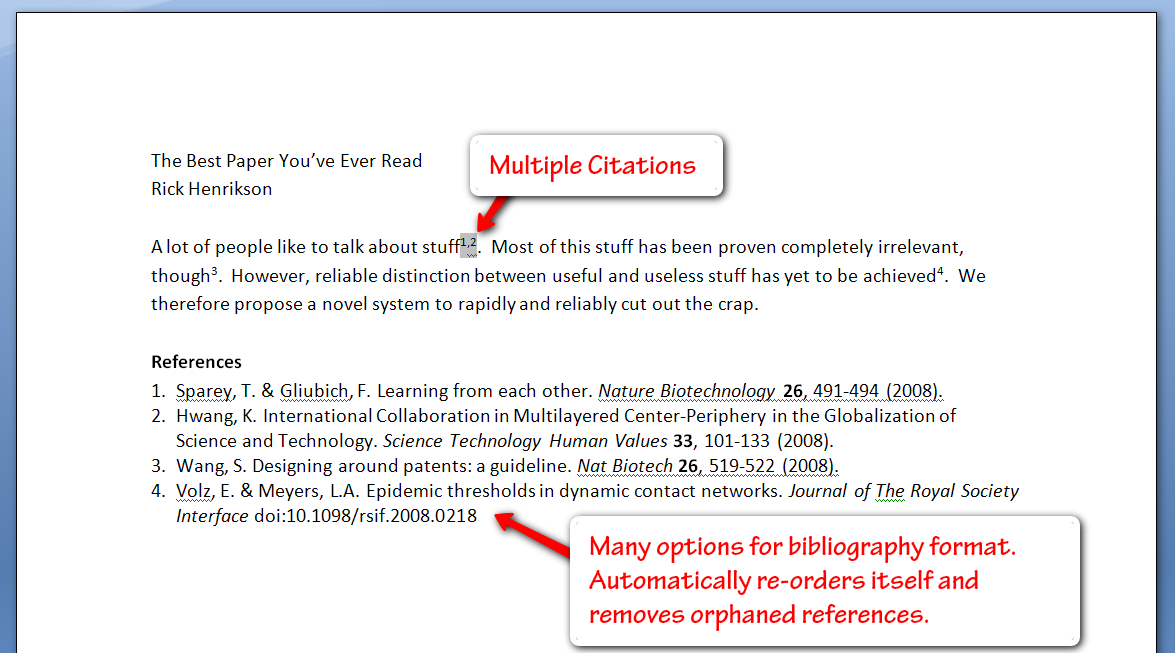
![Reblog this post [with Zemanta]](http://img.zemanta.com/reblog_e.png?x-id=159033e3-0568-4f46-925a-8f4467a7854d)